How To Install Wordpress With Nginx On Ubuntu 19.04
To install wordpress with nginx on Ubuntu 19.04, follow these steps.
1. Open command line app such as windows cmd app, linux terminal app, mac terminal app and so on.
2. Login into your vps server hosting via command line app.
To do so, type following command lines and hit enter.
ssh vps-login-username@vps-ip-addressYou will be asked for vps login username password. If so, type the password and hit enter.
3. Install nginx.
To do so, type following command lines and hit enter.
sudo apt install nginx4. Start nginx.
To do so, type following command lines and hit enter.
sudo systemctl start nginx5. Restart nginx.
To do so, type following command lines and hit enter.
sudo systemctl restart nginx6. Check status of the nginx.
To do so, type following command lines and hit enter.
sudo systemctl status nginx 7. Install php-fpm server.
To do so, type following command lines and hit enter.
sudo apt install php-fpm8. Modify the nginx configuration file, so that PHP can run on Nginx.
To do so, type following command lines and hit enter.
sudo nano /etc/nginx/nginx.confWrite these lines in the http block.
upstream php {
server 127.0.0.1:9000;
}Another nginx configuration setup, write these lines in the server block.
location ~ \.php$ {
#NOTE: You should have "cgi.fix_pathinfo = 0;" in php.ini
include fastcgi.conf;
fastcgi_intercept_errors on;
fastcgi_pass php;
}9. Install mariadb server.
To do so, type following command lines and hit enter.
sudo apt install mariadb-server10. Secure the mariadb-server installation.
To do so, type following command lines and hit enter.
sudo mysql_secure_installationBelow is recommended mariadb database server installation's security options.
NOTE: RUNNING ALL PARTS OF THIS SCRIPT IS RECOMMENDED FOR ALL MariaDB
SERVERS IN PRODUCTION USE! PLEASE READ EACH STEP CAREFULLY!
In order to log into MariaDB to secure it, we'll need the current
password for the root user. If you've just installed MariaDB, and
you haven't set the root password yet, the password will be blank,
so you should just press enter here.
Enter current password for root (enter for none):
OK, successfully used password, moving on...
Setting the root password ensures that nobody can log into the MariaDB
root user without the proper authorisation.
Set root password? [Y/n] y
New password:
Re-enter new password:
Password updated successfully!
Reloading privilege tables..
... Success!
By default, a MariaDB installation has an anonymous user, allowing anyone
to log into MariaDB without having to have a user account created for
them. This is intended only for testing, and to make the installation
go a bit smoother. You should remove them before moving into a
production environment.
Remove anonymous users? [Y/n] y
... Success!
Normally, root should only be allowed to connect from 'localhost'. This
ensures that someone cannot guess at the root password from the network.
Disallow root login remotely? [Y/n] y
... Success!
By default, MariaDB comes with a database named 'test' that anyone can
access. This is also intended only for testing, and should be removed
before moving into a production environment.
Remove test database and access to it? [Y/n] y
- Dropping test database...
... Success!
- Removing privileges on test database...
... Success!
Reloading the privilege tables will ensure that all changes made so far
will take effect immediately.
Reload privilege tables now? [Y/n] y
... Success!
Cleaning up...
All done! If you've completed all of the above steps, your MariaDB
installation should now be secure.
Thanks for using MariaDB!11. Login to database server.
sudo mysql -uroot -p12. Create database.
To do so, type following command lines and hit enter, one at a time.
a. create database wpdatabase;
b. CREATE USER 'wpuser'@'localhost' IDENTIFIED BY 'password1234';
c. GRANT ALL PRIVILEGES ON wpdatabase.* TO 'wpuser'@'localhost';13. Download wordpress.
To do so, type following command lines and hit enter, one at a time.
cd /var/www/html
wget http://wordpress.org/latest.tar.gz14. Extract latest.tar.gz.
To do so, type following command lines and hit enter.
tar xzvf latest.tar.gz15. Rename wp-config-sample.php to wp-config.php.
16. Open up a web browser app and type http://ip_address, then hit enter.
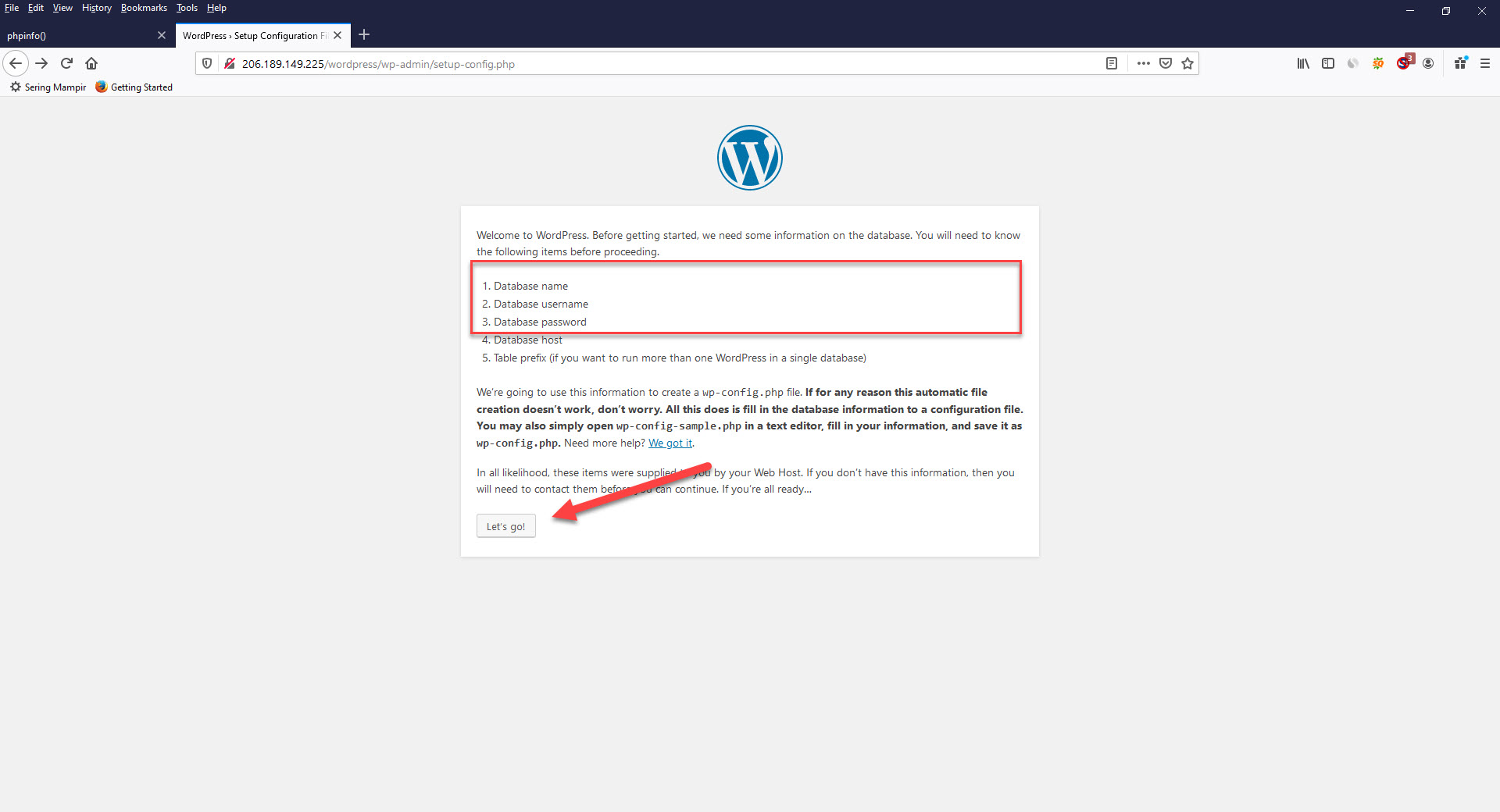
To start the installation, press "let's go" button.
17. Enter the database you have just created into the following page. Then press "submit" button.
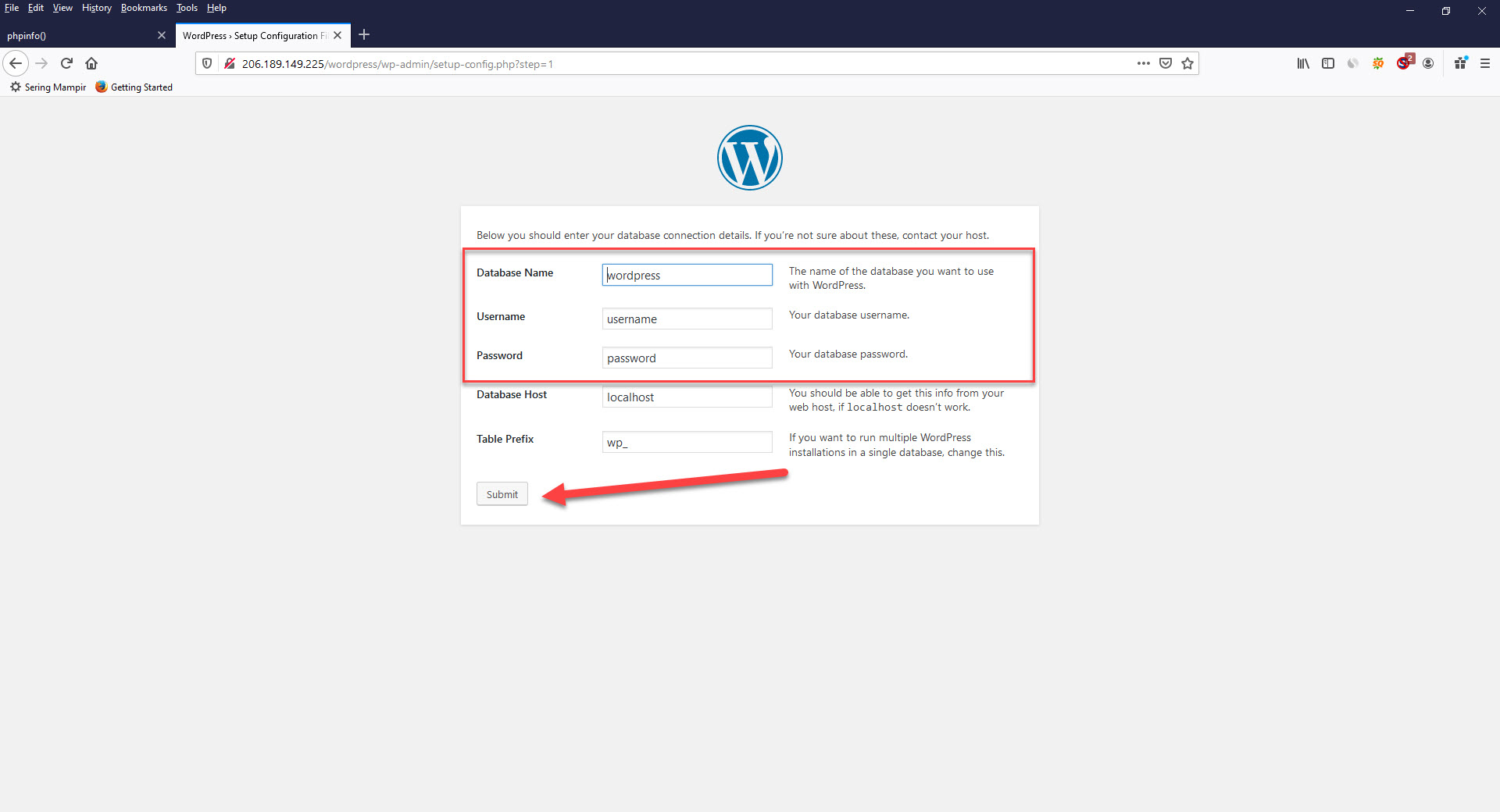
18. Fill out the following page about your blog:Site Title, username, password, and E-mail and click Install WordPress.

19. Now the installation of wordpress-powered blog is complete. You may login to wordpress admin using username and password you have provided.
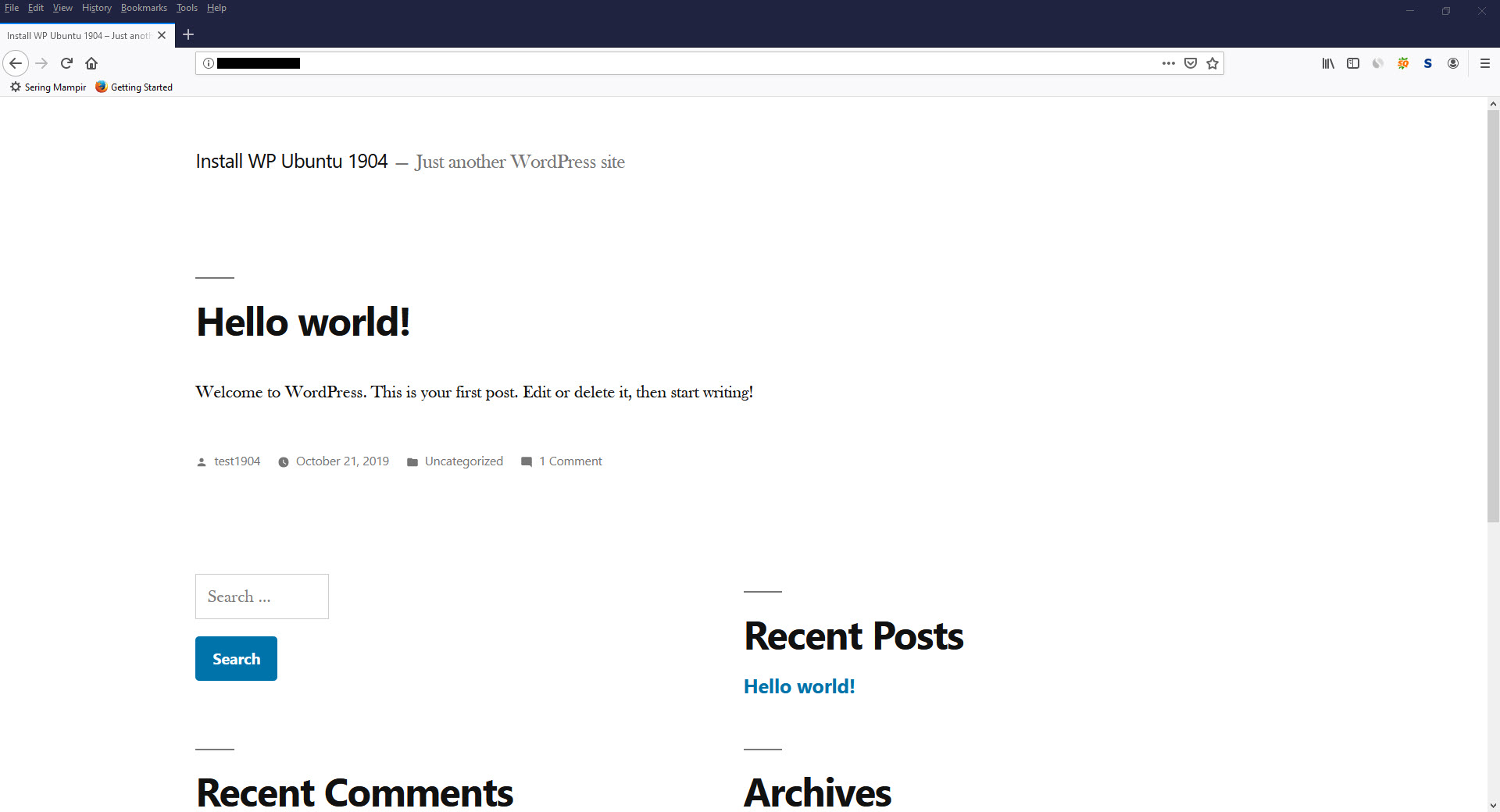

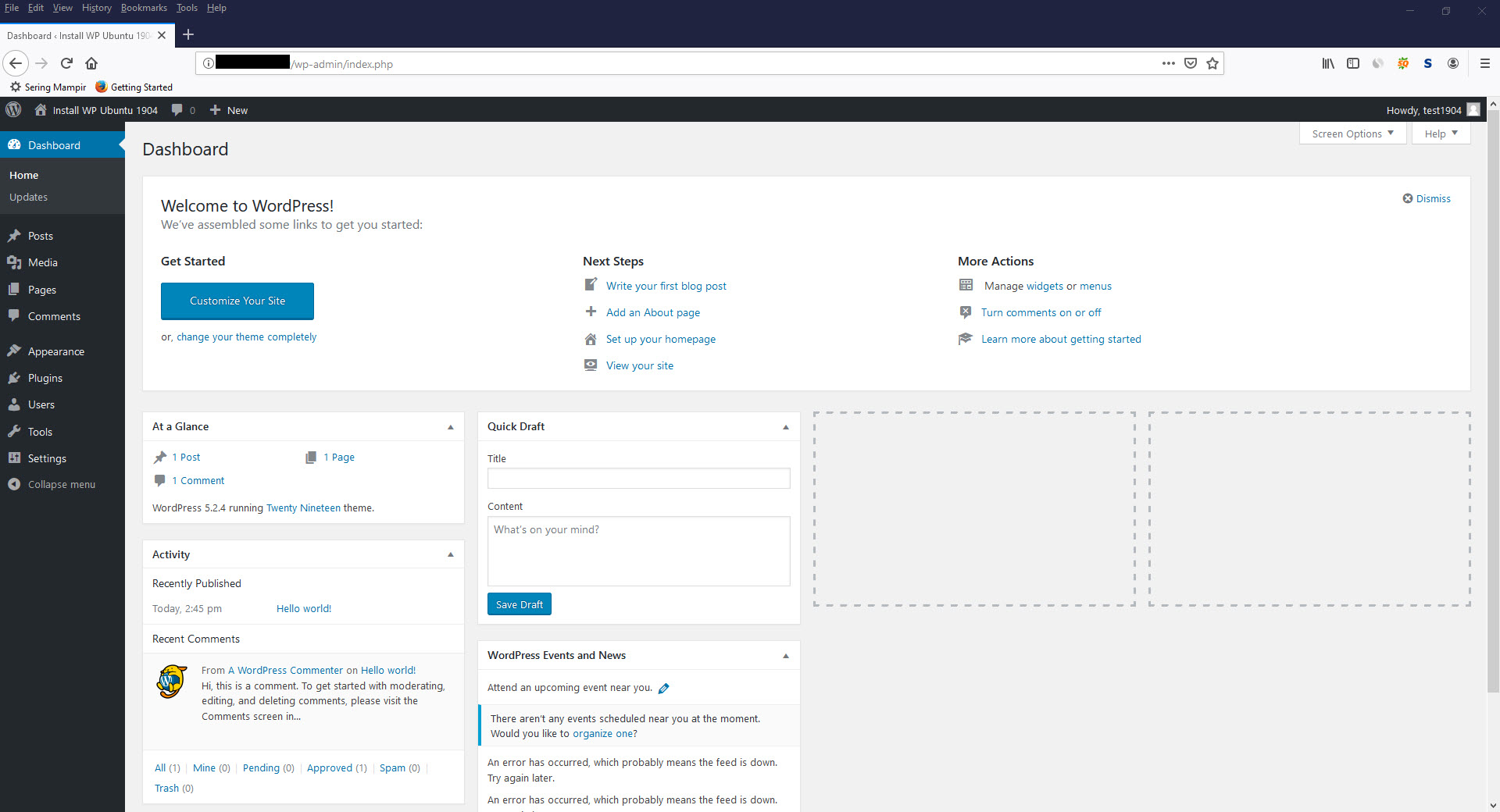
Tags :
