How To Install Wordpress With Apache On Centos 8
This time I am going to cover how to install wordpress with apache on centos 8. Before you setup wordpress you have to install apache, php and mariadb on Centos 8 first. Then install wordpress with minimal apache configuration.
These are step by step how to install wordpress with apache on centos 8.
1. Open command line app such as windows cmd app, linux terminal app, mac terminal app and so on.
2. Login into your vps server hosting via command line app.
To do so, type following command lines and hit enter.
ssh vps-login-username@vps-ip-addressYou will be asked for vps login username password. If so, type the password and hit enter.
3. Install apache.
To do so, type following command lines and hit enter.
sudo yum install httpd4. Start apache.
To do so, type following command lines and hit enter.
sudo systemctl start httpd5. Restart apache.
To do so, type following command lines and hit enter.
sudo systemctl restart httpd6. Check status of the apache.
To do so, type following command lines and hit enter.
sudo systemctl status httpd7. Install mariadb server.
To do so, type following command lines and hit enter.
sudo yum install mariadb-server8. Start mariadb server.
To do so, type following command lines and hit enter.
sudo systemctl start mariadb9. Restart mariadb server.
To do so, type following command lines and hit enter.
sudo systemctl restart mariadb10. Check status of the mariadb server.
To do so, type following command lines and hit enter.
sudo systemctl status mariadb11. Secure mariadb server.
To do so, type following command lines and hit enter.
sudo mysql_secure_installationThe following will be prompted.
- Enter current password for root (enter for none): --> Hit enter.
- Set root password? --> Y.
- Remove anonymous users? --> Y.
- Disallow root login remotely? --> Y.
- Reload privilege tables now? --> Y.
NOTE: RUNNING ALL PARTS OF THIS SCRIPT IS RECOMMENDED FOR ALL MariaDB
SERVERS IN PRODUCTION USE! PLEASE READ EACH STEP CAREFULLY!
In order to log into MariaDB to secure it, we'll need the current
password for the root user. If you've just installed MariaDB, and
you haven't set the root password yet, the password will be blank,
so you should just press enter here.
Enter current password for root (enter for none):
OK, successfully used password, moving on...
Setting the root password ensures that nobody can log into the MariaDB
root user without the proper authorisation.
Set root password? [Y/n] y
New password:
Re-enter new password:
Password updated successfully!
Reloading privilege tables..
... Success!
By default, a MariaDB installation has an anonymous user, allowing anyone
to log into MariaDB without having to have a user account created for
them. This is intended only for testing, and to make the installation
go a bit smoother. You should remove them before moving into a
production environment.
Remove anonymous users? [Y/n] y
... Success!
Normally, root should only be allowed to connect from 'localhost'. This
ensures that someone cannot guess at the root password from the network.
Disallow root login remotely? [Y/n] y
... Success!
By default, MariaDB comes with a database named 'test' that anyone can
access. This is also intended only for testing, and should be removed
before moving into a production environment.
Remove test database and access to it? [Y/n] y
- Dropping test database...
... Success!
- Removing privileges on test database...
... Success!
Reloading the privilege tables will ensure that all changes made so far
will take effect immediately.
Reload privilege tables now? [Y/n] y
... Success!
Cleaning up...
All done! If you've completed all of the above steps, your MariaDB
installation should now be secure.
Thanks for using MariaDB!12. Install PHP.
To do so, type following command lines and hit enter.
sudo yum -y install php php-mysqlnd13. Restart apache.
To do so, type following command lines and hit enter.
systemctl restart httpd14. Create a file named info.php.
To do so, type following command lines and hit enter.
sudo nano /var/www/html/info.phpThen add the following lines.
<?php phpinfo() ?>15. Type the following into a web browser's address bar, then hit enter.
http://ip_address/info.php
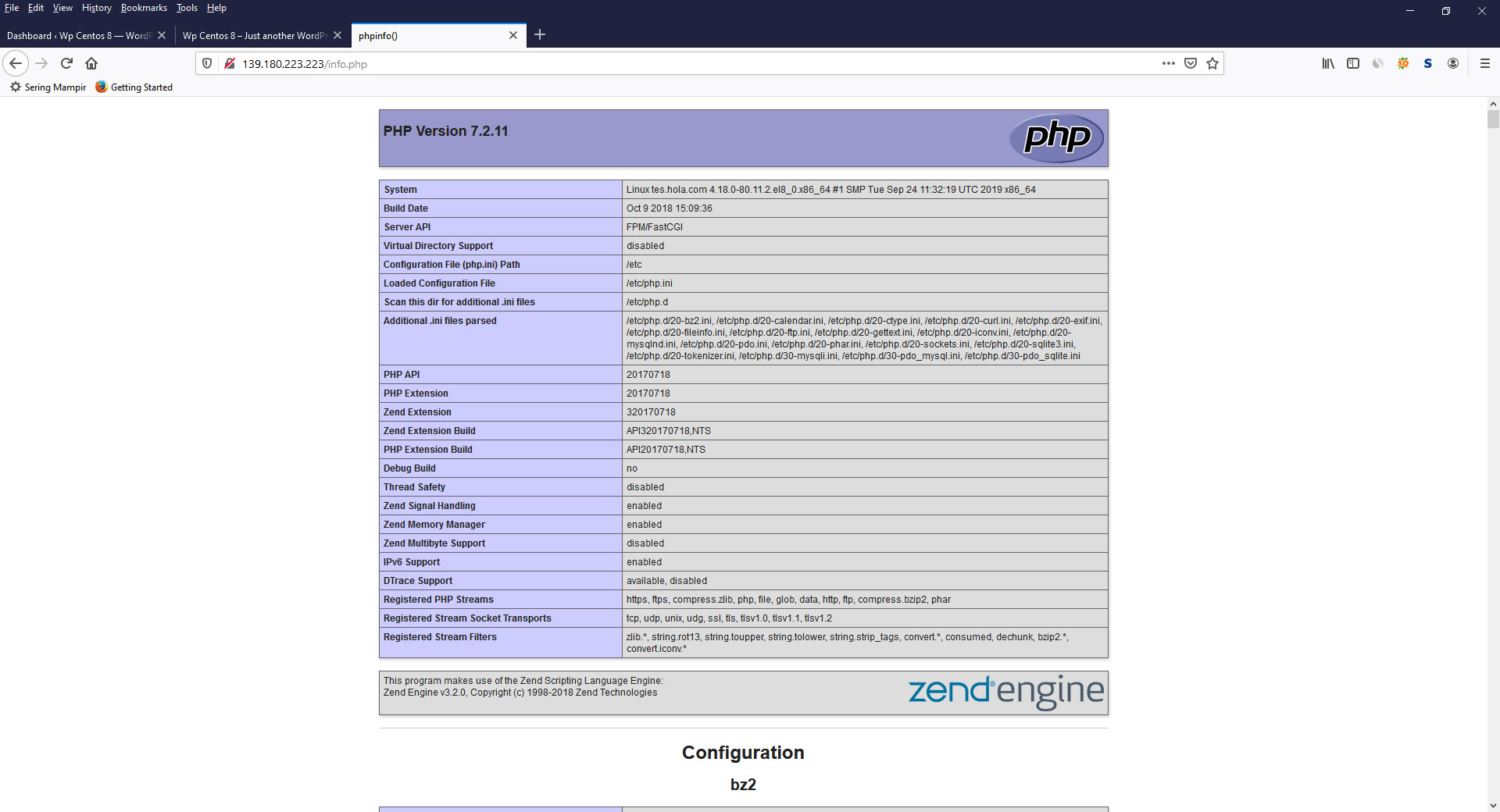
16. Login into your database server.
To do so, type following command lines and hit enter.
mysql -uroot -p17. Create database name.
To do so, type following command lines and hit enter.
create database wpcentos8;18. Create database username.
To do so, type following command lines and hit enter.
CREATE USER 'wpusercentos8'@'localhost' IDENTIFIED BY 'Gle48erGRrr*&#';19. Grant all privileges of the database username on database name.
To do so, type following command lines and hit enter.
GRANT ALL PRIVILEGES ON wpcentos8.* TO 'wpusercentos8'@'localhost';20. Download latest wordpress software.
To do so, type following command lines and hit enter.
cd /var/www/html
wget http://wordpress.org/latest.tar.gz21. Extract latest.tar.gz.
To do so, type following command lines and hit enter.
tar xzvf latest.tar.gz22. Now Navigate to "http://ip_address" in web browser will gets you to the installation of wordpress app.
You will see the following page on your computer screen.
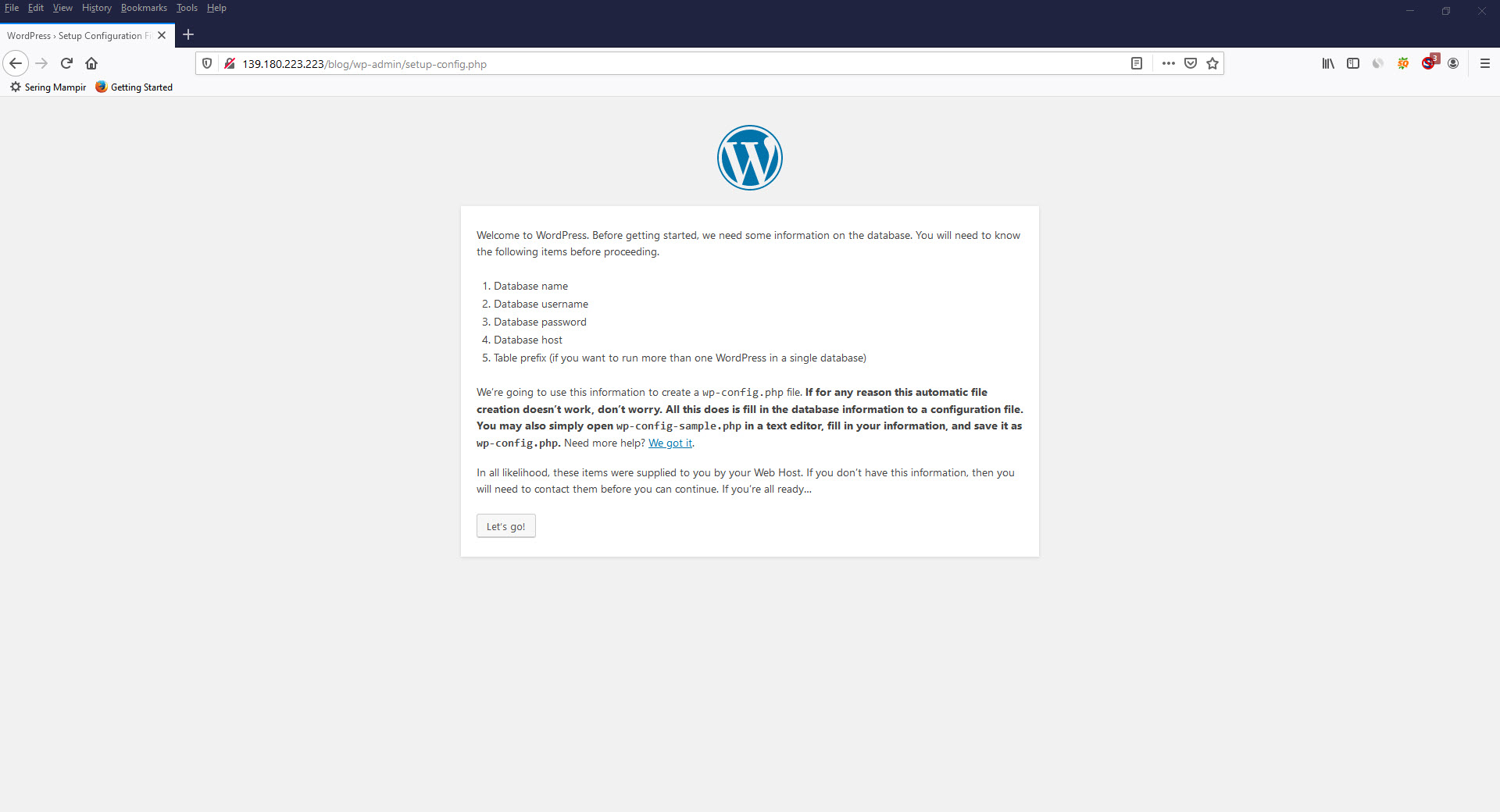
Press "Let's Go" button.
23. Put the database you have just created into the following page. Then hit "submit" button.
- Database Name --> Put your database name here.
- Username --> Put your database username here.
- Password --> Put your database password here.
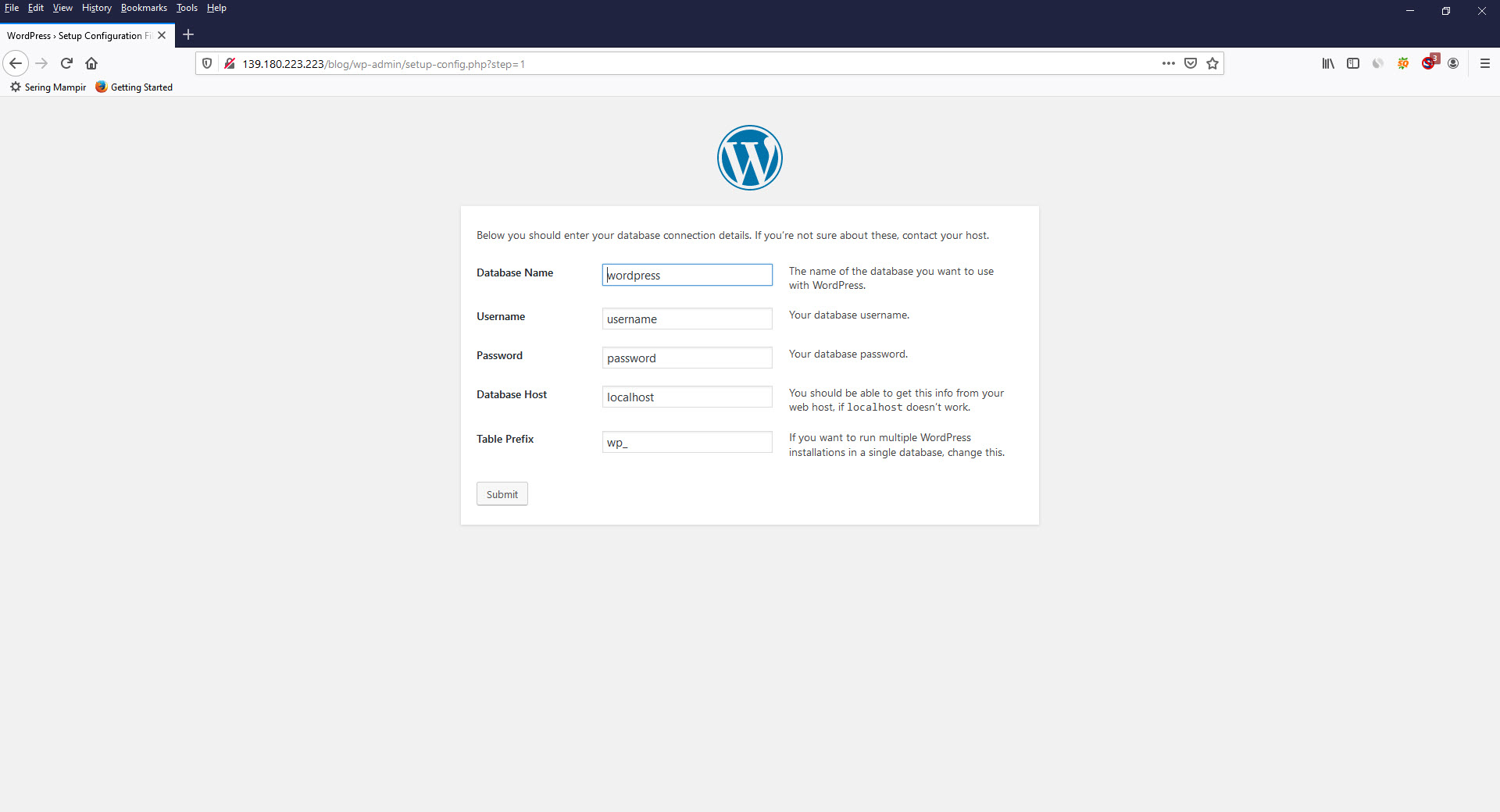
24. Create wp-config.php based on the following page and click "run the installation"
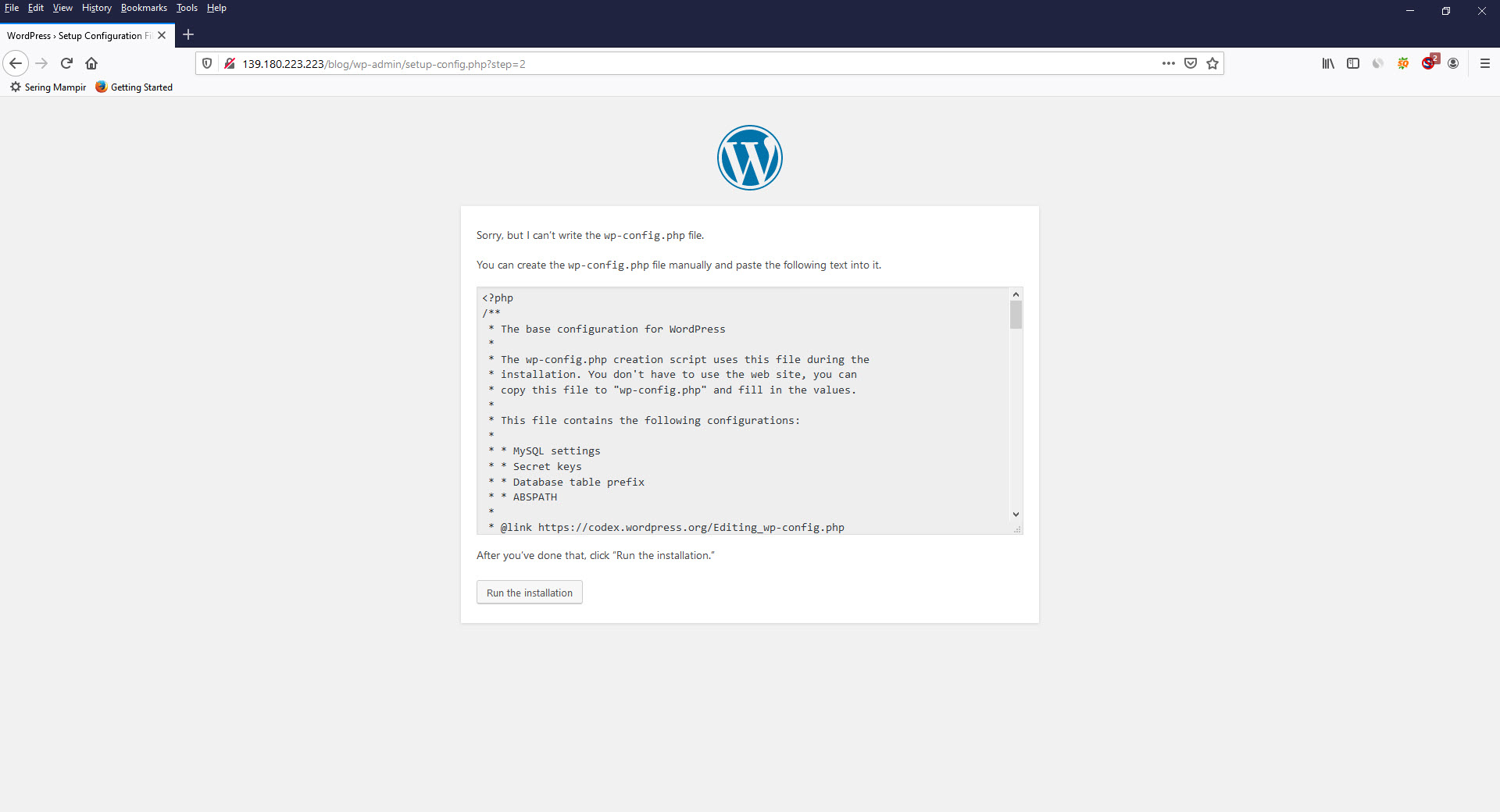
After the text : "You can create the wp-config.php file manually and paste the following text into it", you will find the wp-config.php you have to create.
The example of wp-config.php.
<?php
/**
* The base configuration for WordPress
*
* The wp-config.php creation script uses this file during the
* installation. You don't have to use the web site, you can
* copy this file to "wp-config.php" and fill in the values.
*
* This file contains the following configurations:
*
* * MySQL settings
* * Secret keys
* * Database table prefix
* * ABSPATH
*
* @link https://codex.wordpress.org/Editing_wp-config.php
*
* @package WordPress
*/
// ** MySQL settings - You can get this info from your web host ** //
/** The name of the database for WordPress */
define( 'DB_NAME', 'wpdatabase' );
/** MySQL database username */
define( 'DB_USER', 'wpuser' );
/** MySQL database password */
define( 'DB_PASSWORD', 'Cwo48*&#' );
/** MySQL hostname */
define( 'DB_HOST', 'localhost' );
/** Database Charset to use in creating database tables. */
define( 'DB_CHARSET', 'utf8' );
/** The Database Collate type. Don't change this if in doubt. */
define( 'DB_COLLATE', '' );
/**#@+
* Authentication Unique Keys and Salts.
*
* Change these to different unique phrases!
* You can generate these using the {@link https://api.wordpress.org/secret-key/1.1/salt/ WordPress.org secret-key service}
* You can change these at any point in time to invalidate all existing cookies. This will force all users to have to log in again.
*
* @since 2.6.0
*/
define('AUTH_KEY', 'b&pCKl@v)?,Pw[BY#uaU^?rJI8p9u5/>`nU/:C9AWIRA27KwRG?!#-}`t6Y`Y+nn');
define('SECURE_AUTH_KEY', '[a6tJ(2`sxm![v2HdW!k72+ZV~^Wu:TP8R-[4{~H|]HWJTE%6&:GC7n3U)yITPsF');
define('LOGGED_IN_KEY', 'xn@V/-c3>0i%z}wV5`R-|GL/e>C4dMYlIWH>-oKmc=P [#QFOv}O-^%@ajz0-h<`');
define('NONCE_KEY', 'MxFMeyczY:zi7r98k(wg_,5J^o+yumK smFrPIlQ~2fZeEbjg+t*1IfDXD(%gh$-');
define('AUTH_SALT', '||zuN%h-*wgEBk<V|aVA_K8fkR@31t8M<9Sq&O X5<vZw4FnvU^u@!-|H`L`1!Wh');
define('SECURE_AUTH_SALT', 'e-C)g5=e5!)Q_B@71^v<r%+ * 1r-[u&XrMf`T@x!`(.%te|GM-MH[FH>Os>n-z~');
define('LOGGED_IN_SALT', '?W9YVziA8]mMSt,7&16hbbg QDN:7Ip TM/J[Kzeu4/;eA$L{LT9}@#^_X:Je!WV');
define('NONCE_SALT', '[PWqef,WJ3*i 1:1[Mup9%`1?^XUIjaO2D!|+c!HAhZ{.DbObb$b4}+BWl|*s@}T');
/**#@-*/
/**
* WordPress Database Table prefix.
*
* You can have multiple installations in one database if you give each
* a unique prefix. Only numbers, letters, and underscores please!
*/
$table_prefix = 'wp_';
/**
* For developers: WordPress debugging mode.
*
* Change this to true to enable the display of notices during development.
* It is strongly recommended that plugin and theme developers use WP_DEBUG
* in their development environments.
*
* For information on other constants that can be used for debugging,
* visit the Codex.
*
* @link https://codex.wordpress.org/Debugging_in_WordPress
*/
define( 'WP_DEBUG', false );
/* That's all, stop editing! Happy publishing. */
/** Absolute path to the WordPress directory. */
if ( ! defined( 'ABSPATH' ) ) {
define( 'ABSPATH', dirname( __FILE__ ) . '/' );
}
/** Sets up WordPress vars and included files. */
require_once( ABSPATH . 'wp-settings.php' );25. Provide the information about your blog: Site title, Username, Password and Your Email. Do not check the Search Engline Visibility. Fill out the information and click "Install Wordpress."
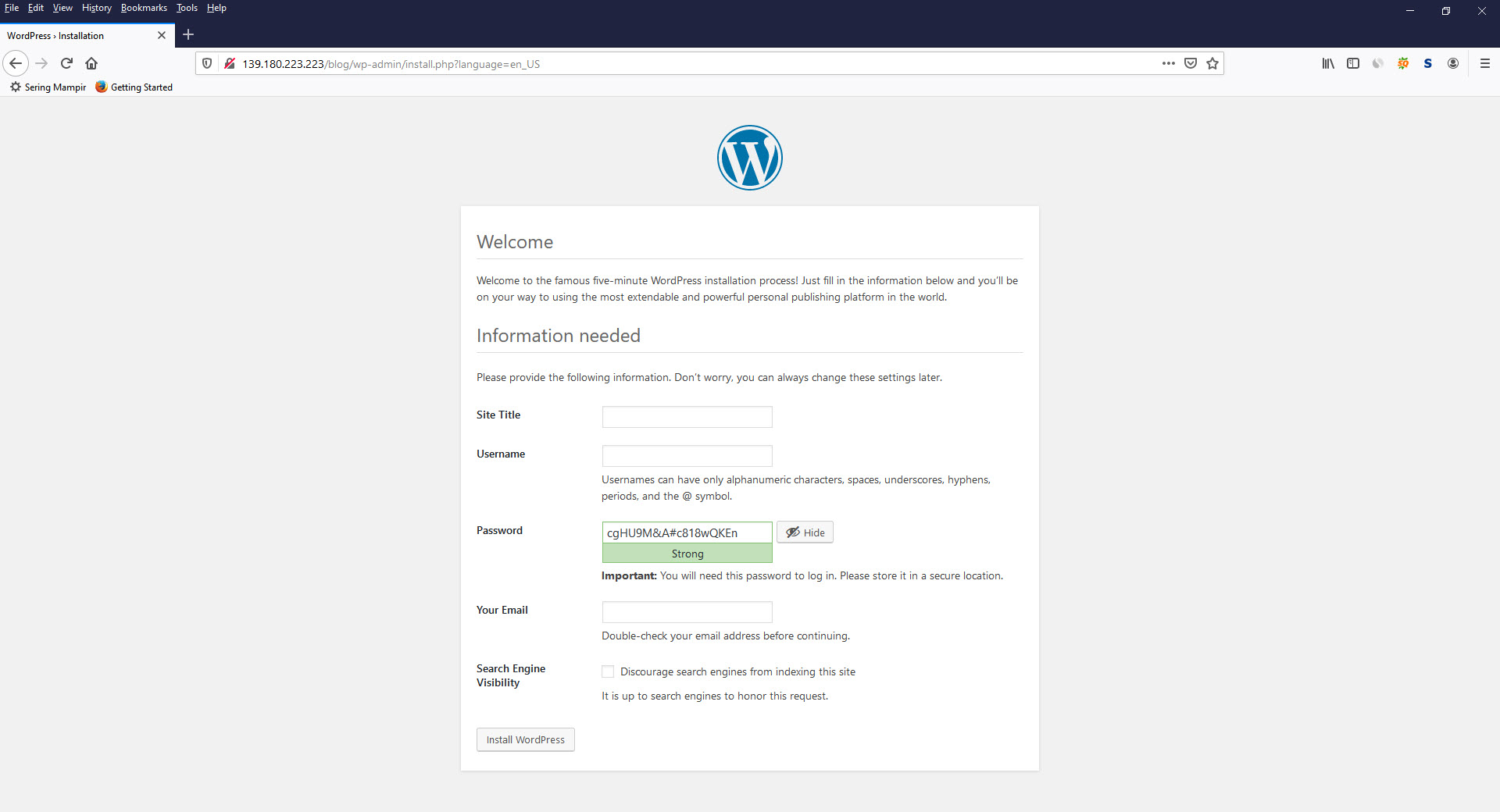
26. If the installation of wordpress app is successful, you can login to wordpress admin with the username and password you have provided
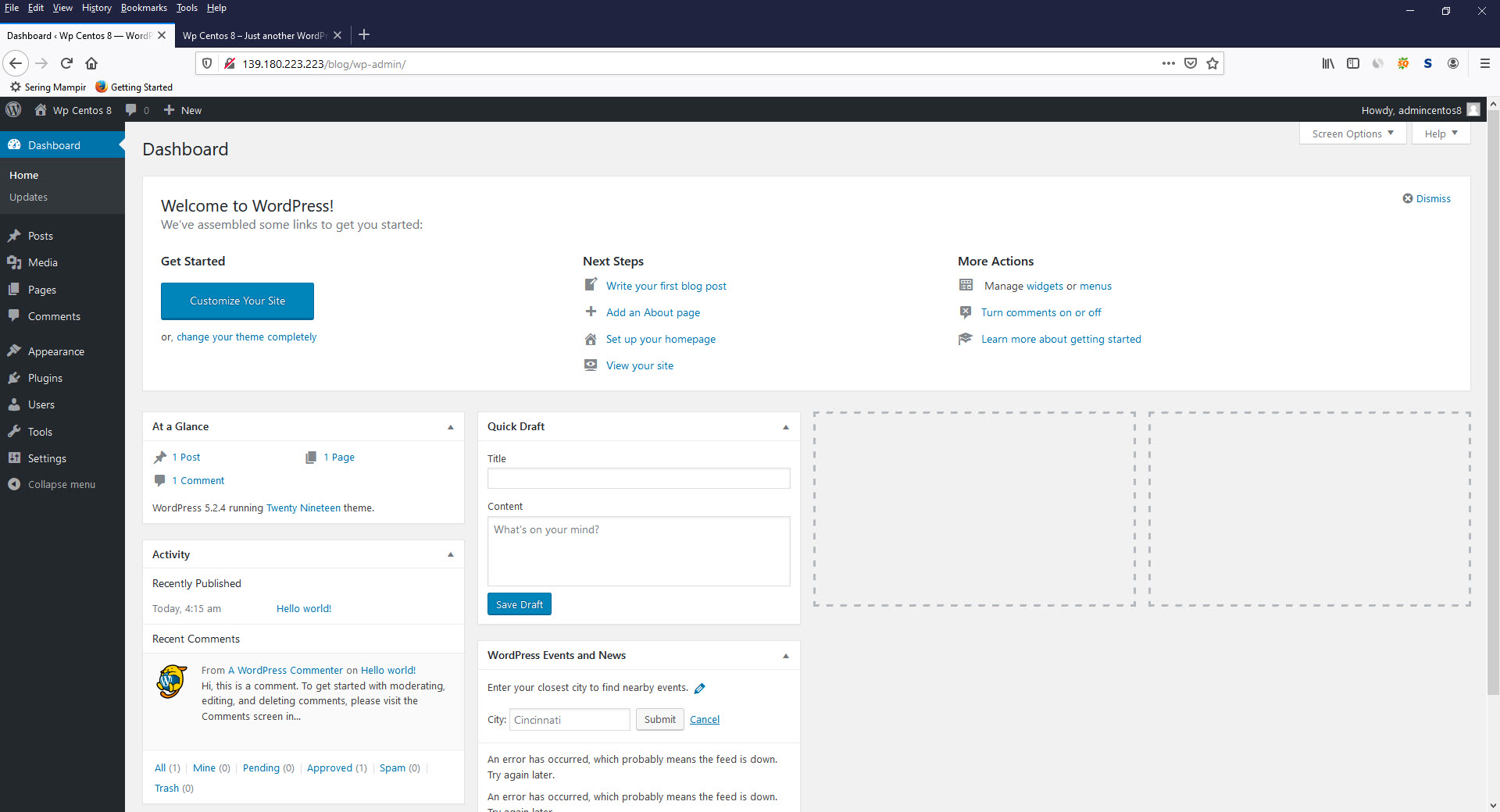
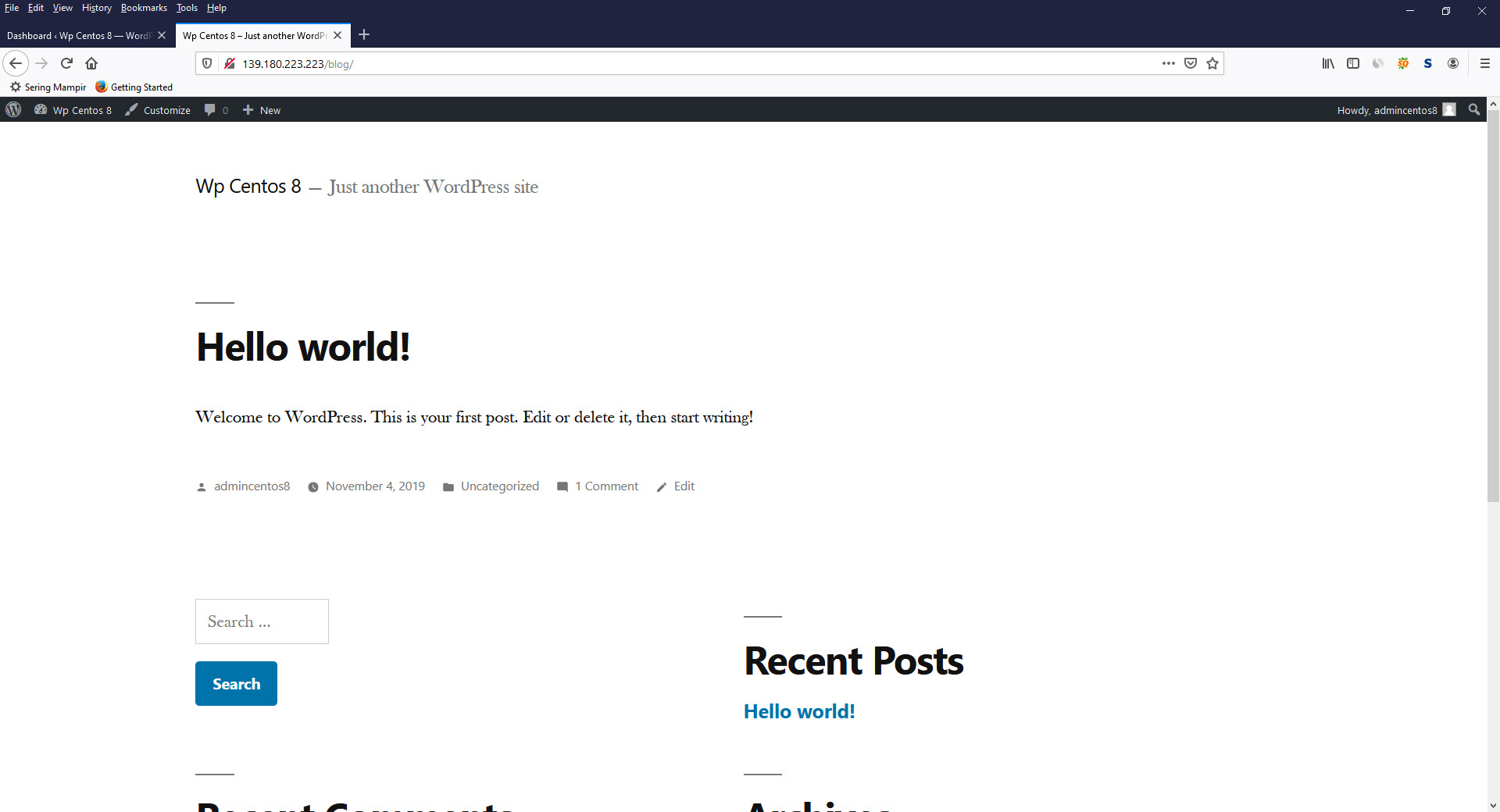
Tags :
