How To Install Wordpress In Cpanel With Shared Hosting Account
The most popular blogging platform, wordpress is easy to install and setup. It is the most user friendly blogging software for beginner. Step by step below explain how to install wordpress in cpanel with shared hosting account manually.
I am using hawkhost shared hosting for the home of my wordpress blog. The guide will be work fine for those who are using any other shared hosting as long as using cpanel in place.
1. Login to your cpanel account using the username and password you obtained when registering a new account with a shared hosting provider.
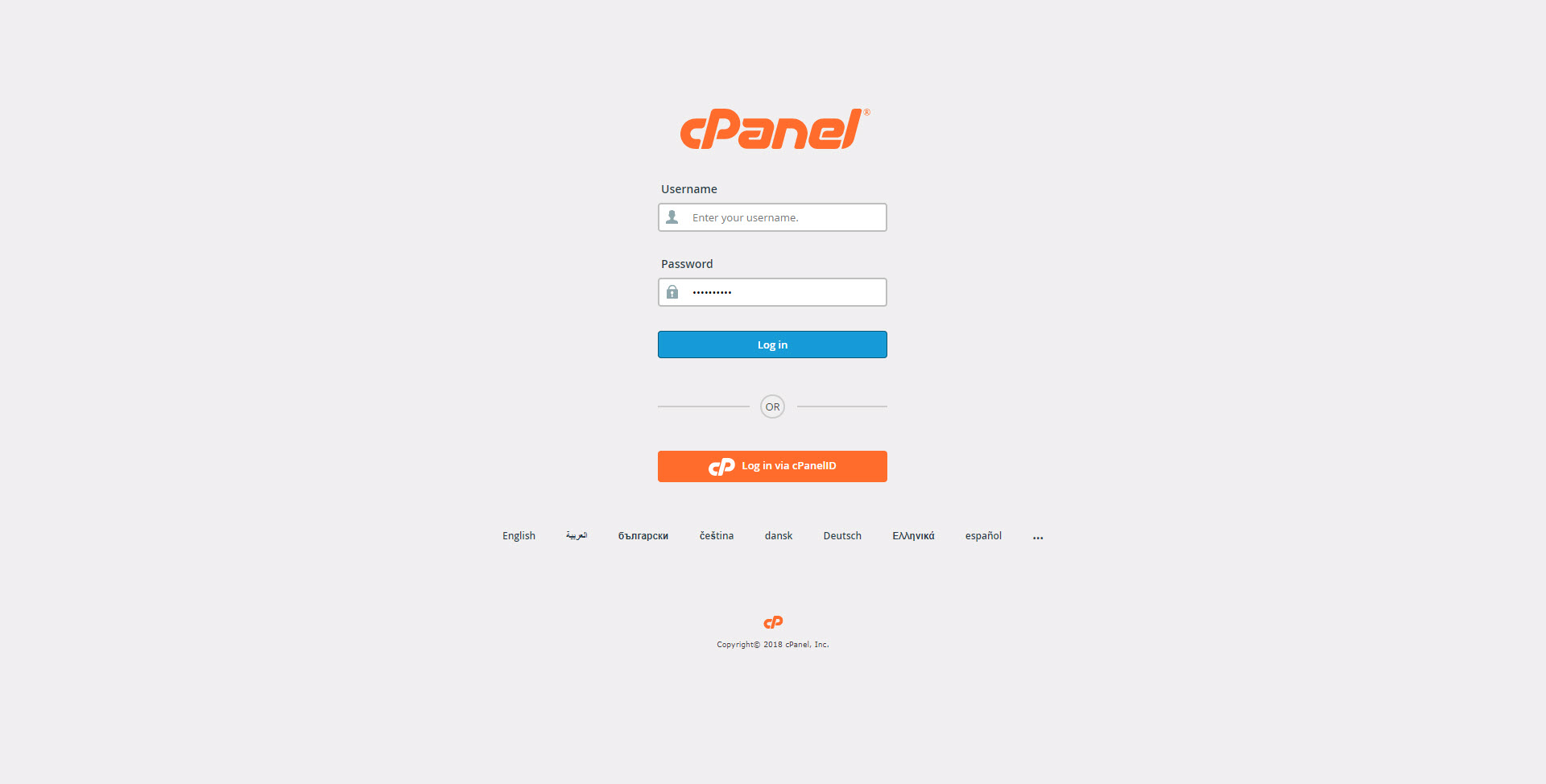
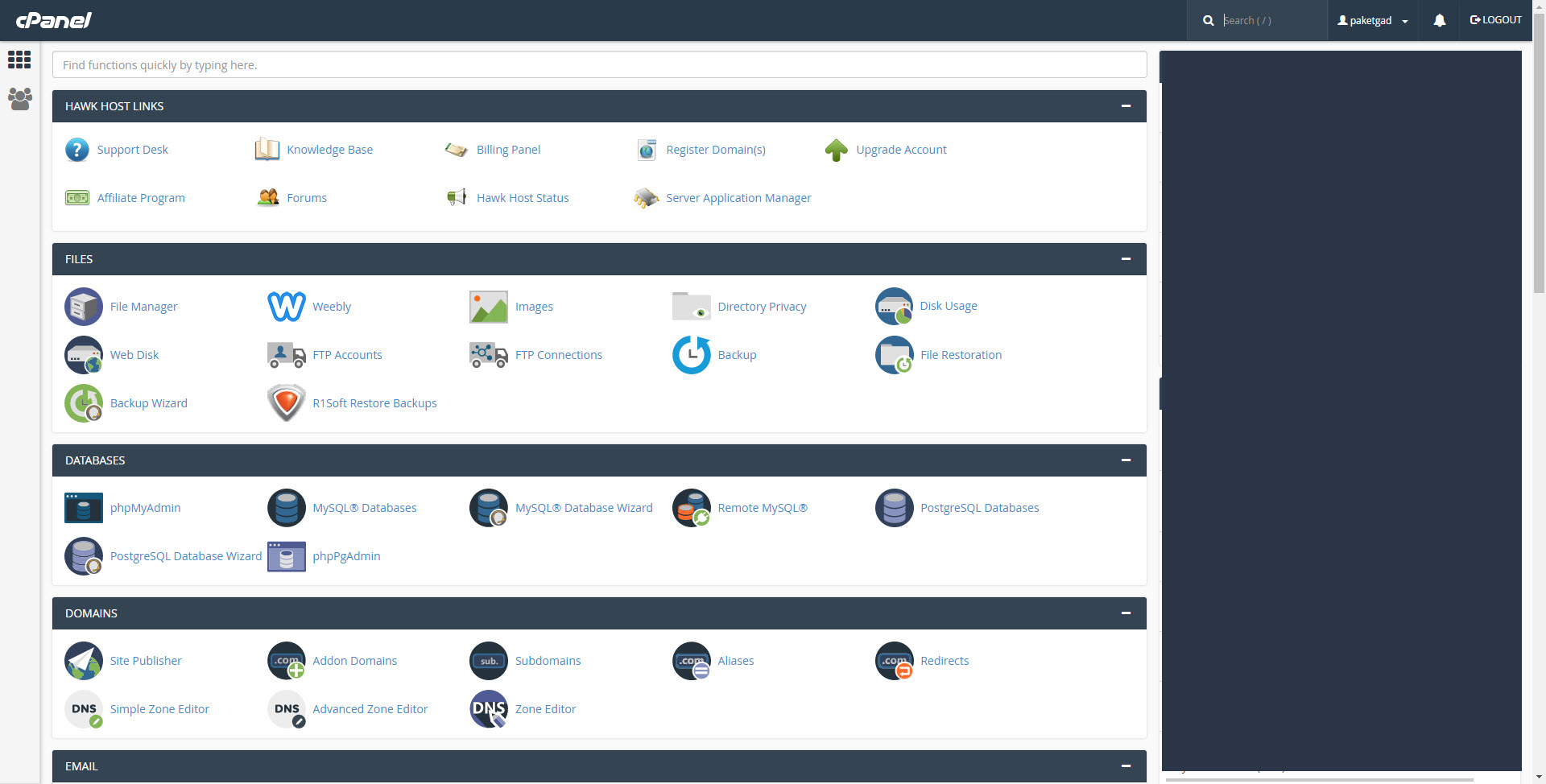
2. Download latest version of wordpress at wordpress.org. Safe it at local computer.
3. Open file manager. Navigate to the root of domain.

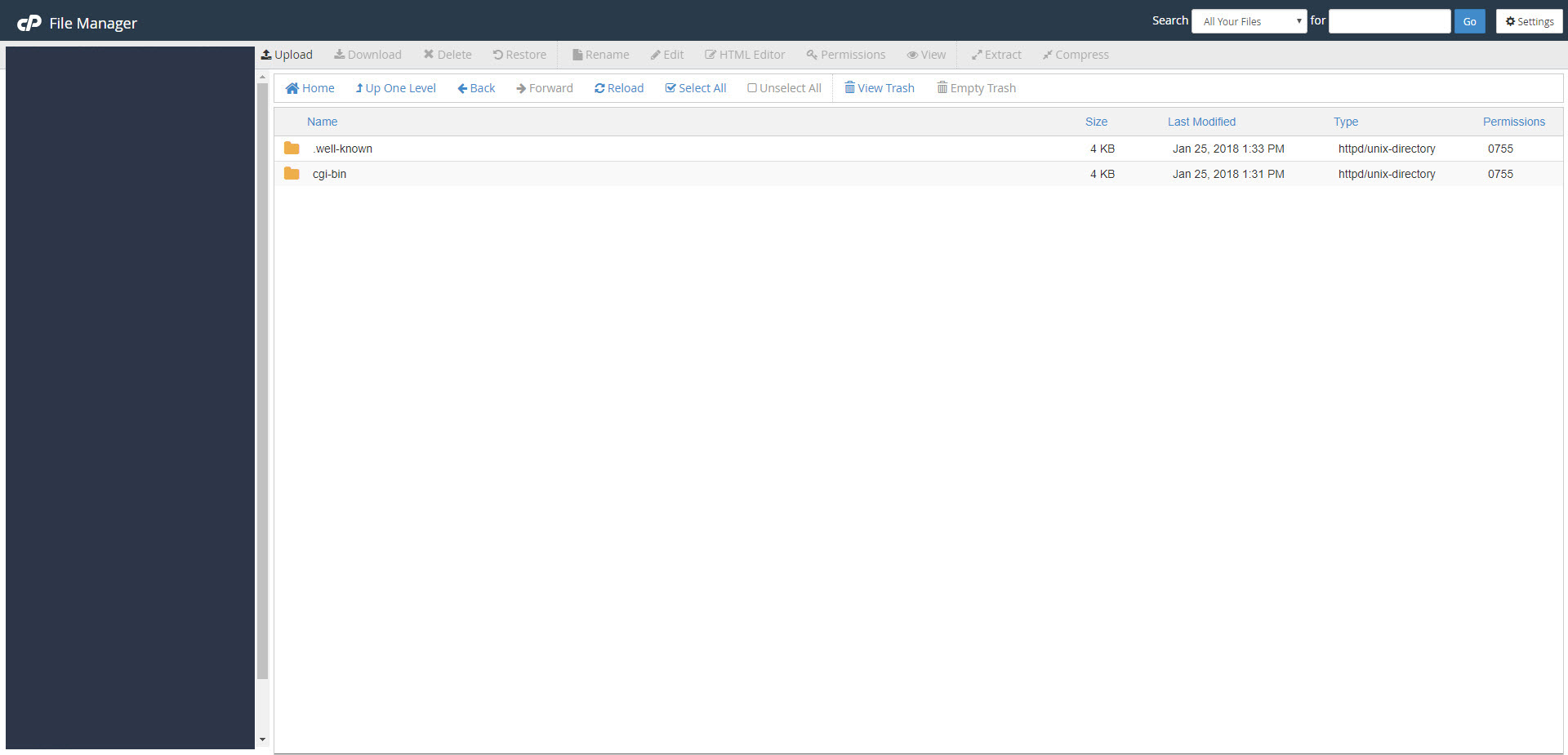
4. Open "upload" menu and upload latest wordpress software from local computer. Click "Select File" to select and begin uploading the files.
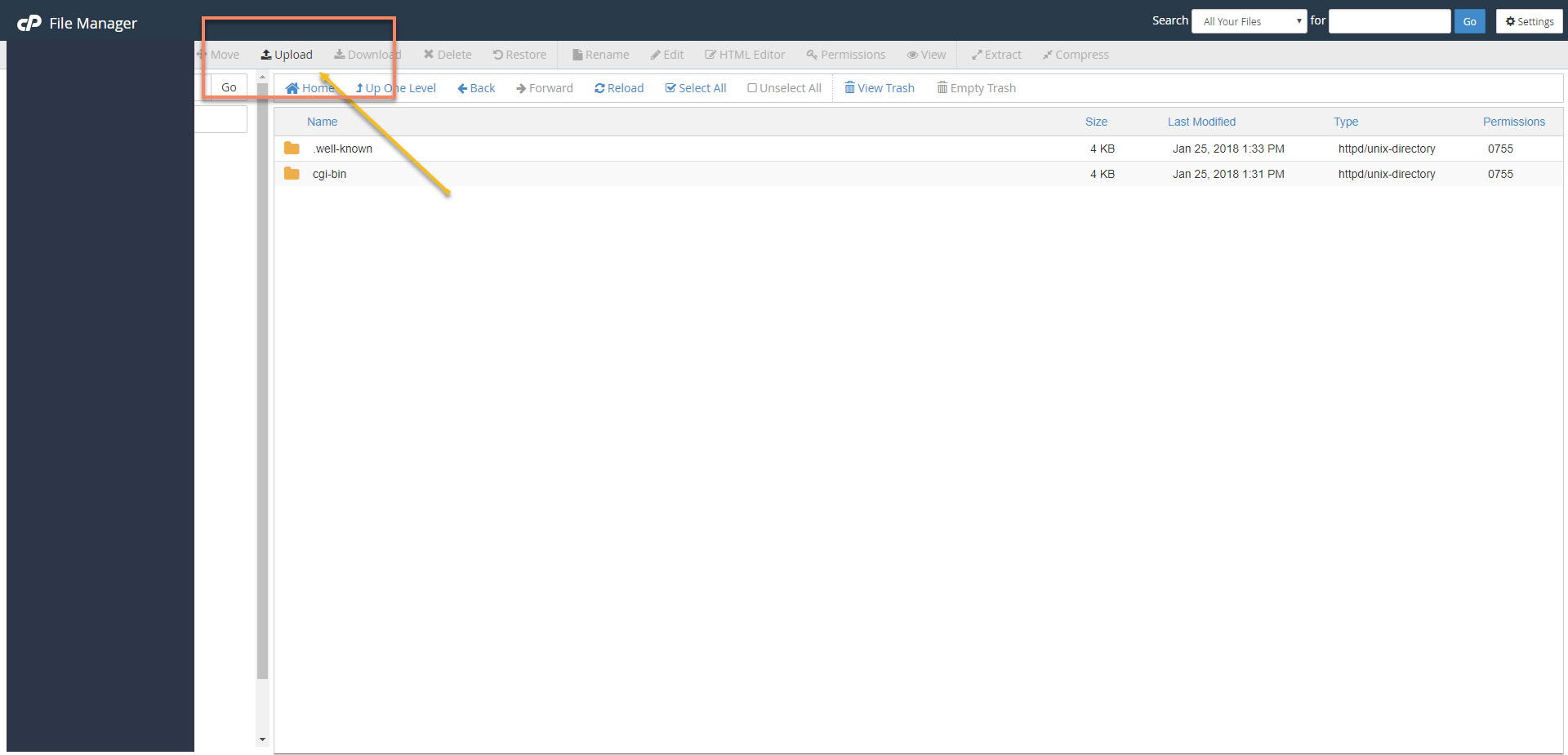
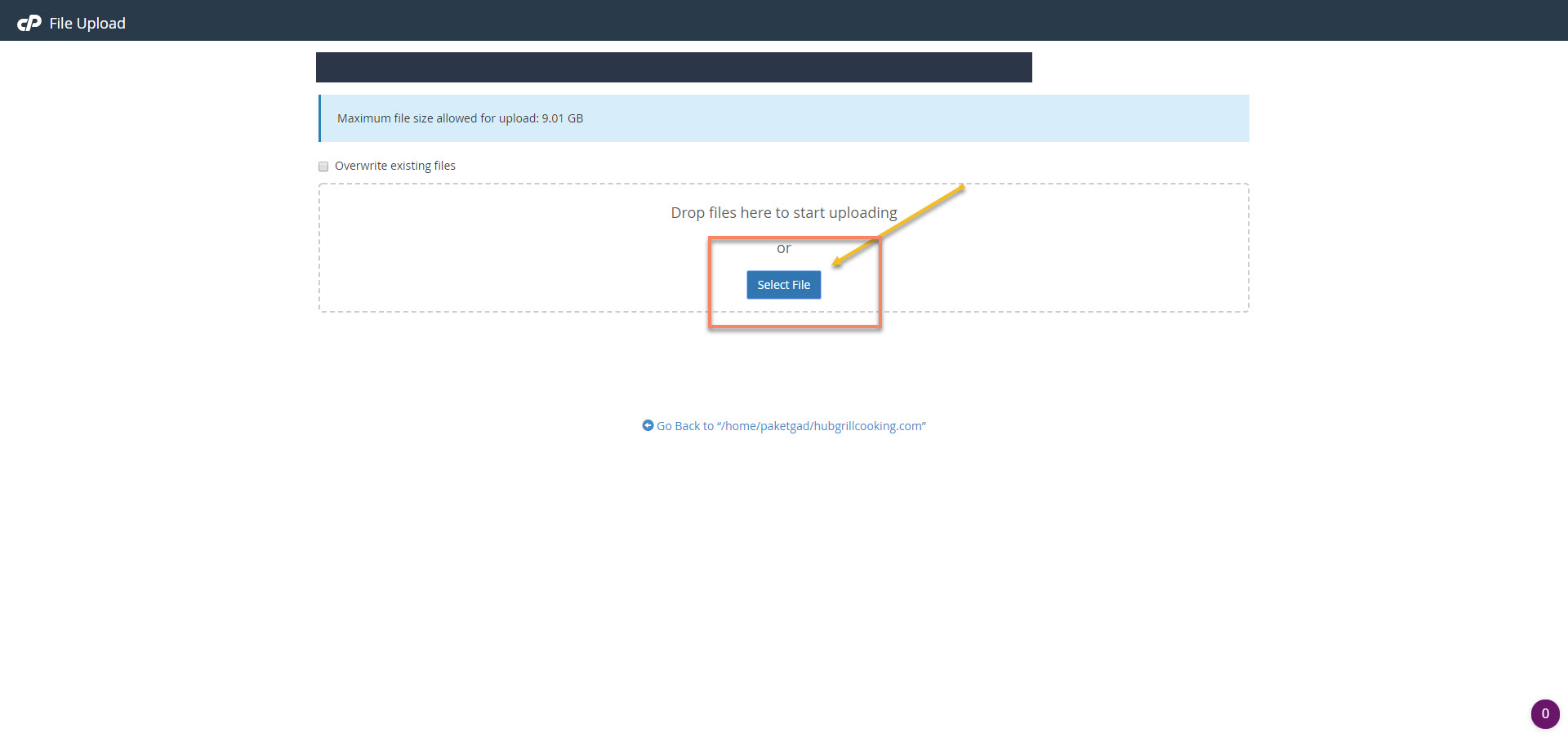
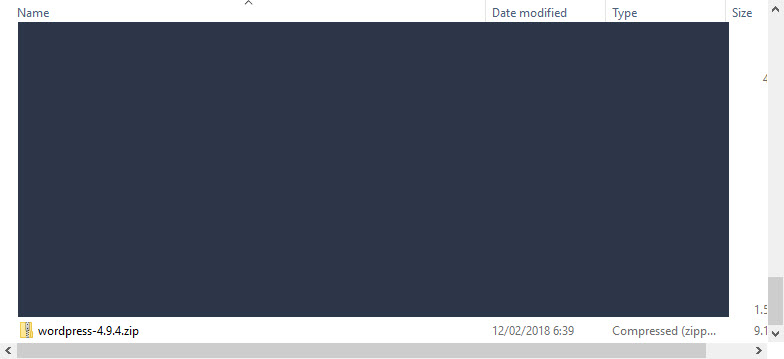
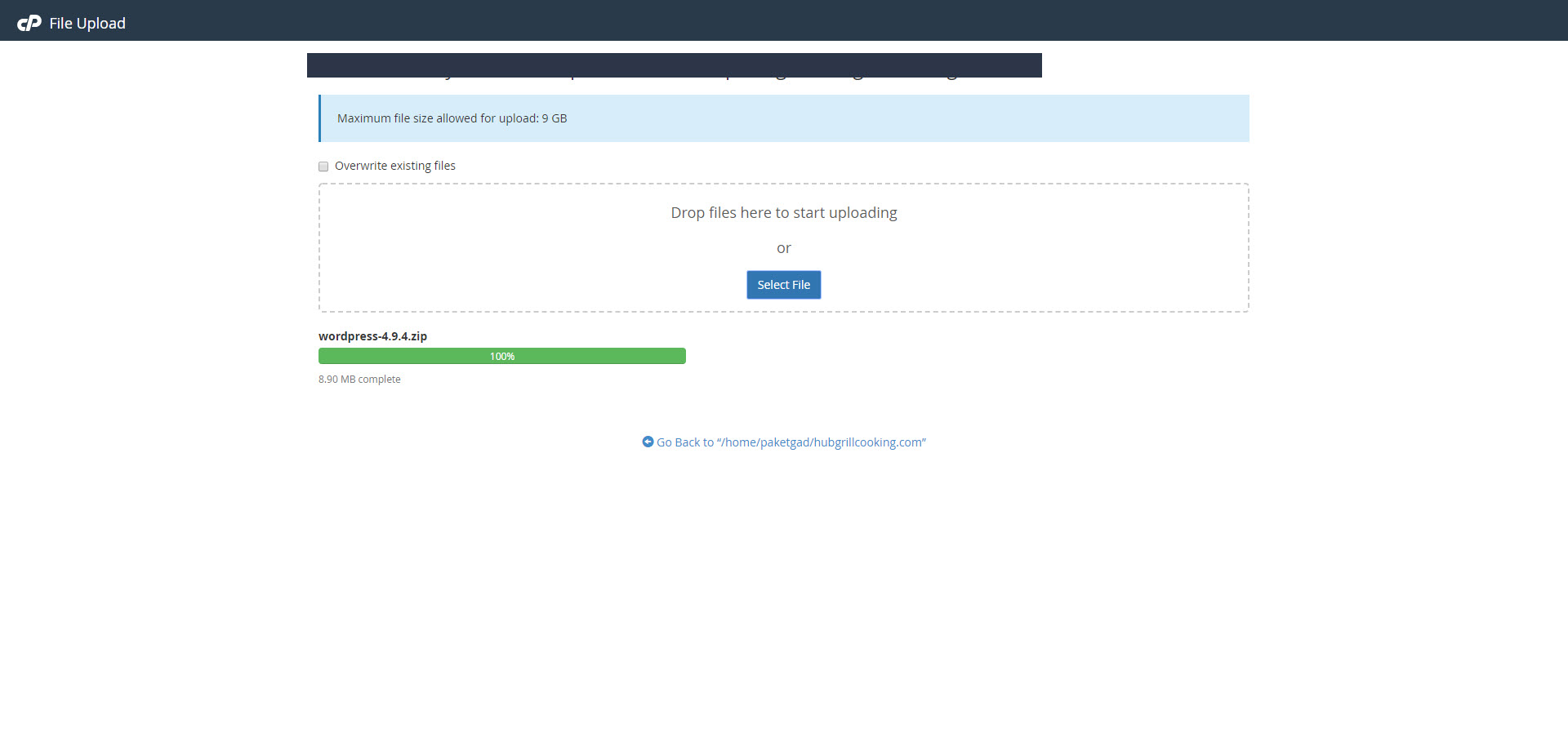
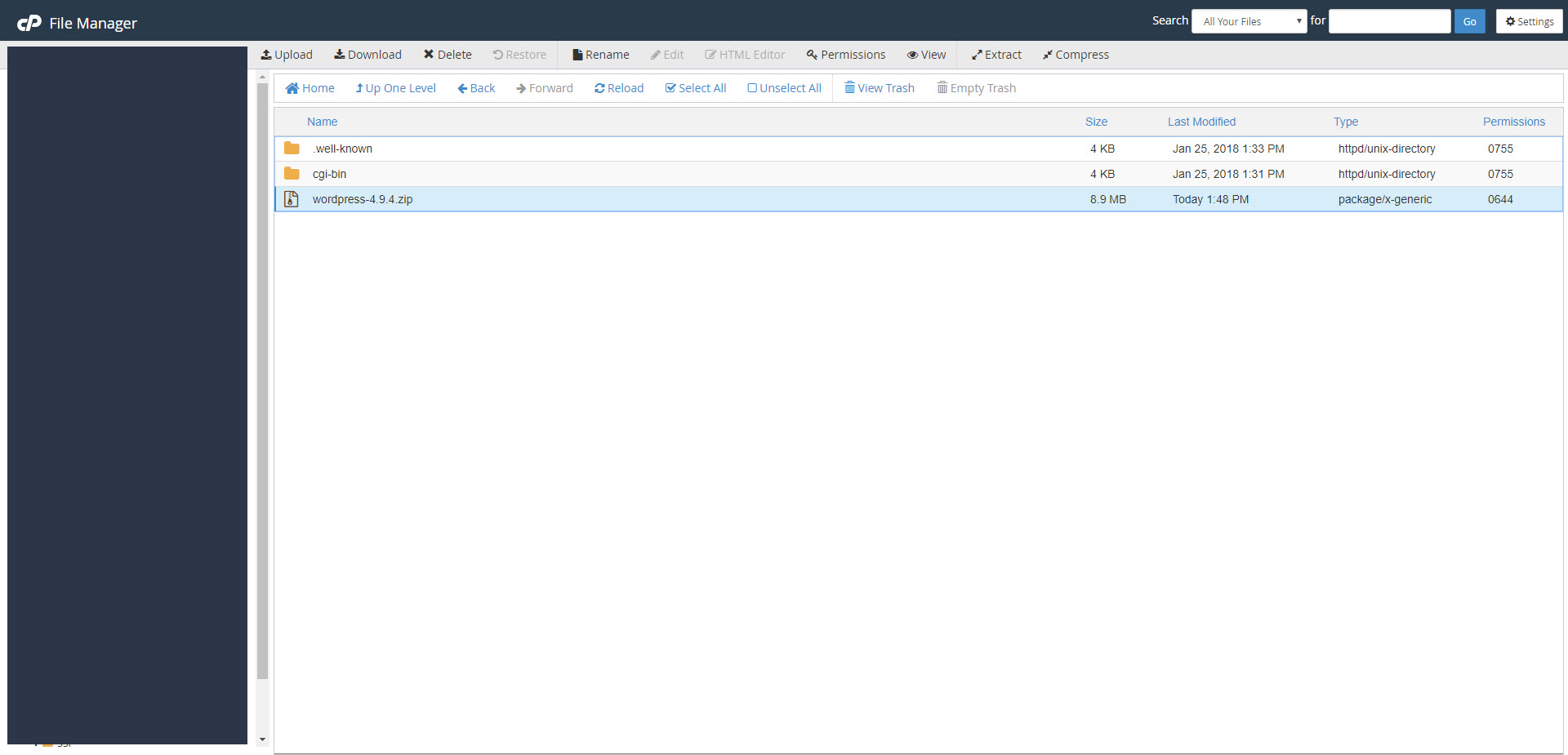
5. Extract wordpress.zip and move all files to the root of domain.
6. Rename wp-config-sample.php to wp-config.php.
7. Click "MySQL Database Wizard". Create database name, strong database password and database username.
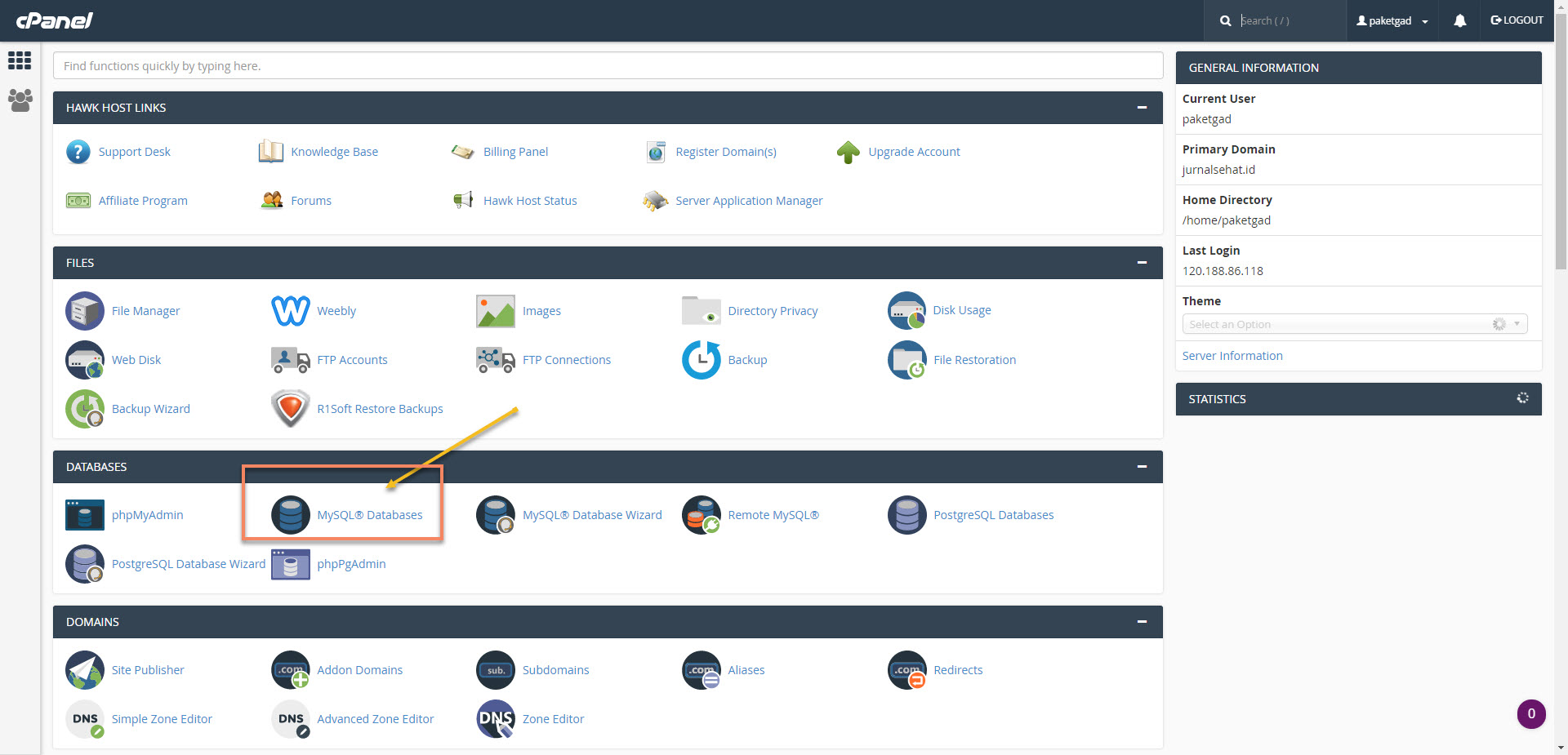
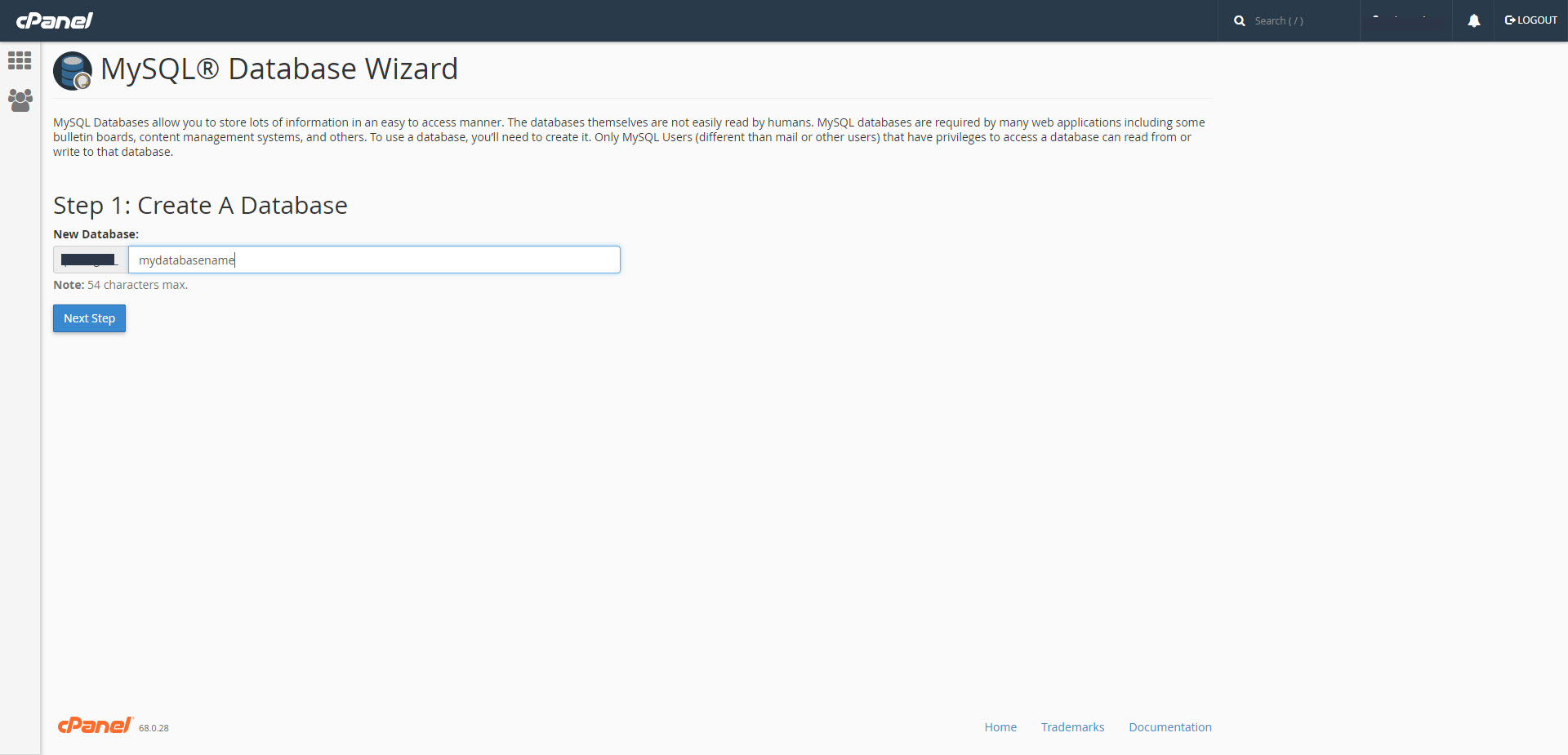
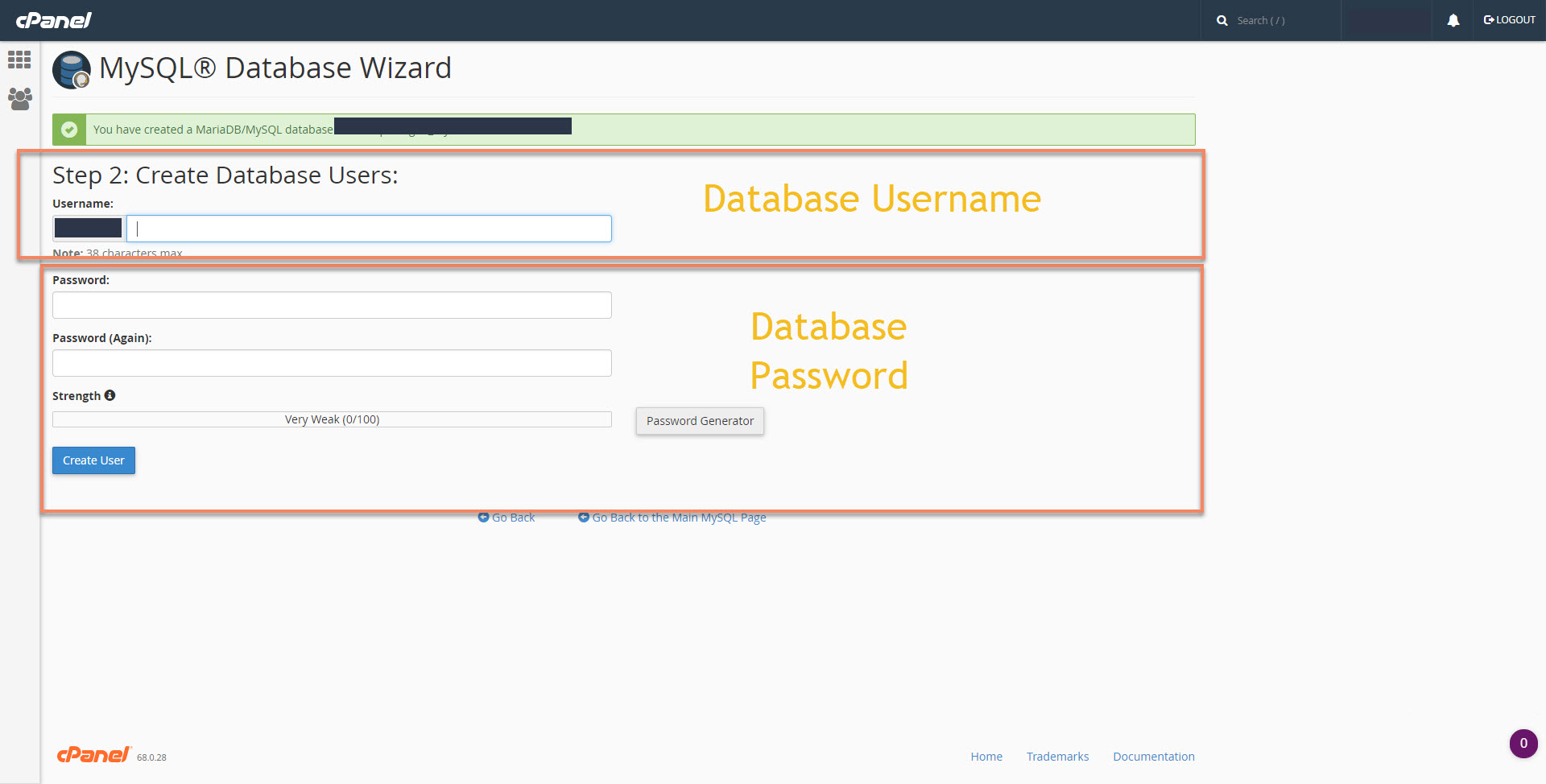
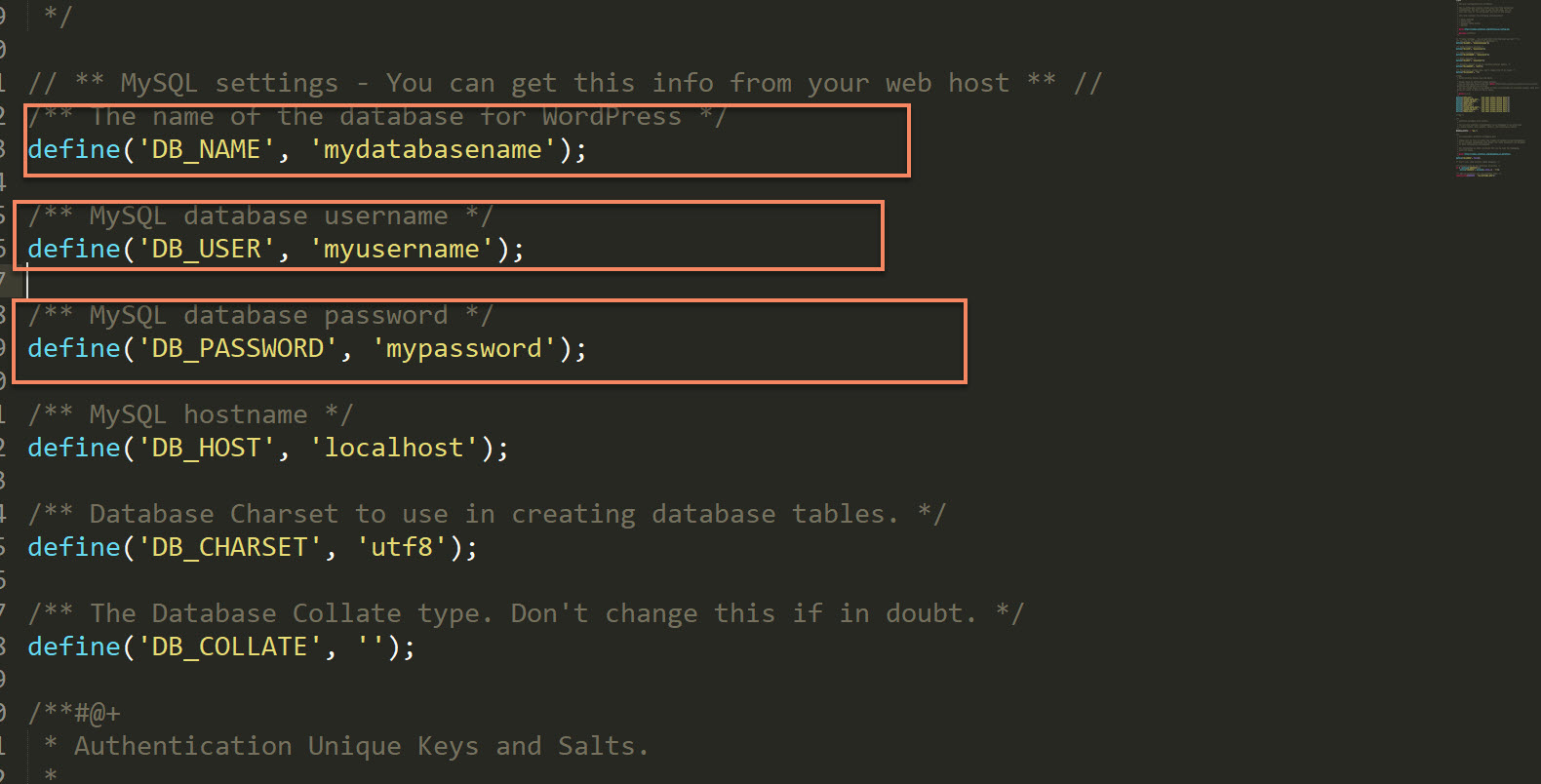
9. Open browser and type https://api.wordpress.org/secret-key/1.1/salt/ to get new secret-key. Replace default secret-key with the new one.
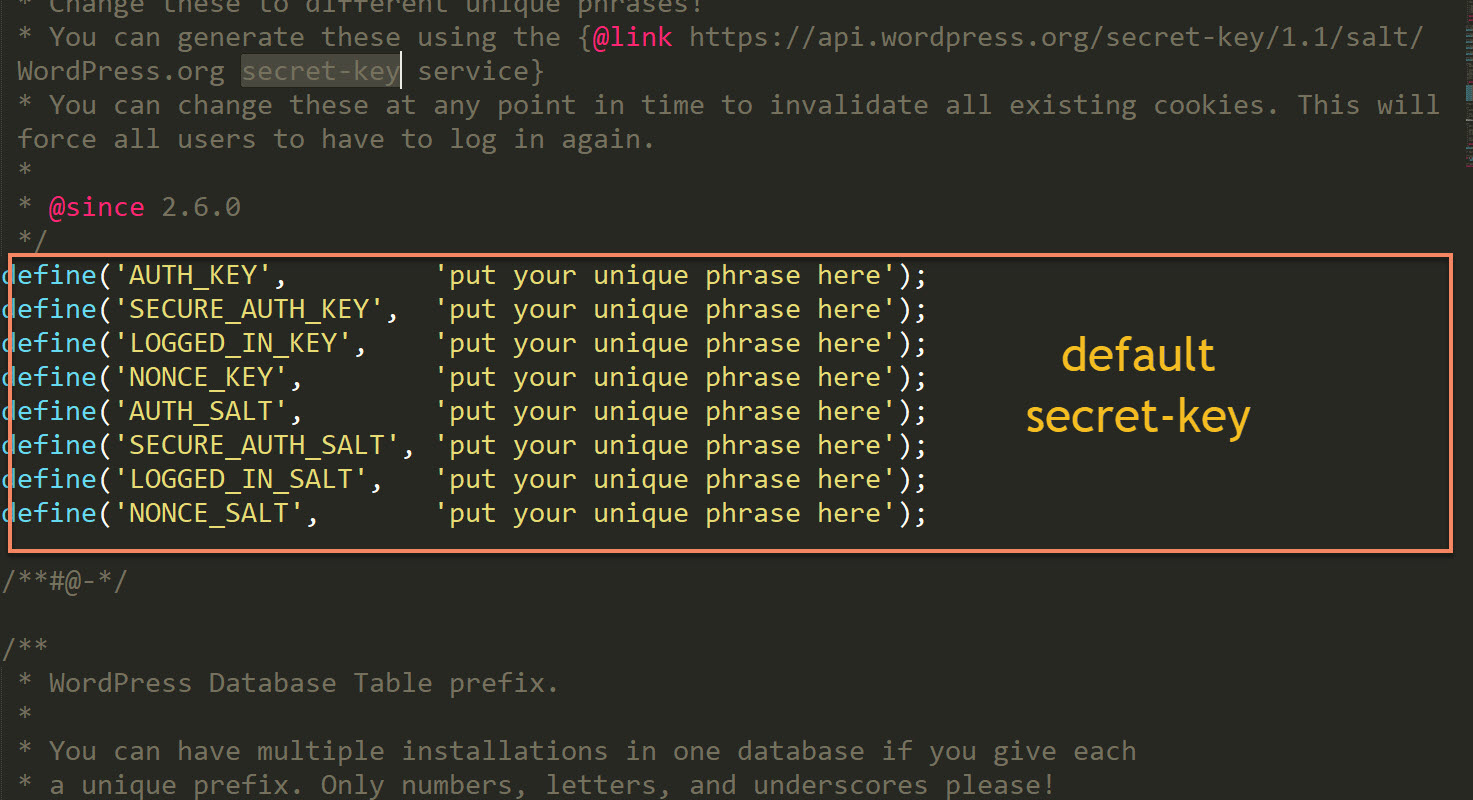
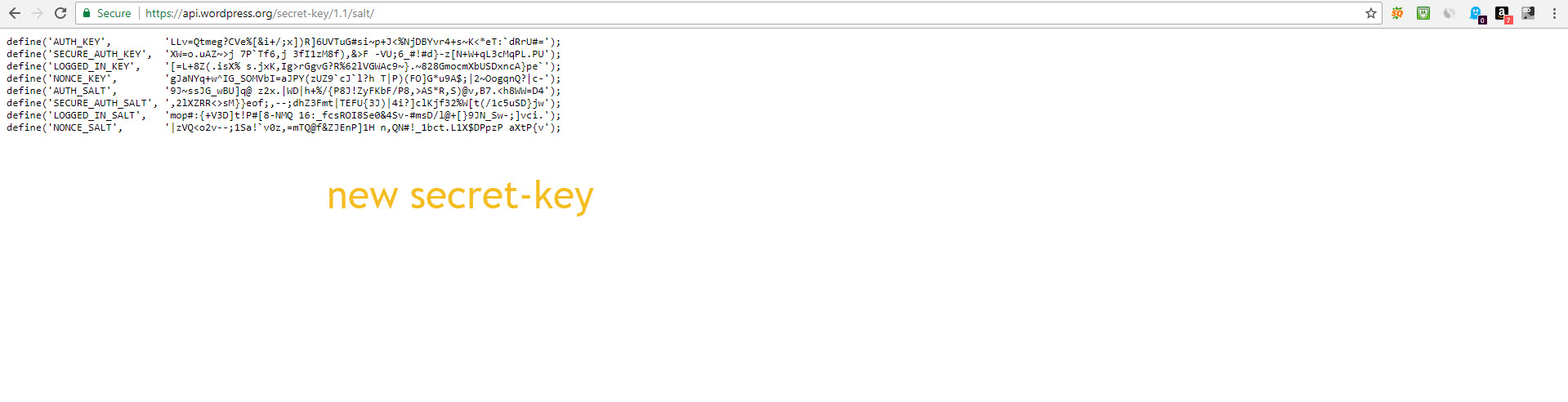
10. Rename table_prefix with whatever unique table_prefix if like. Example : wp_myunique-.
11. As all requreiment is in place, it is time to install wordpress. Open browser and type the name of domain to begin installation.
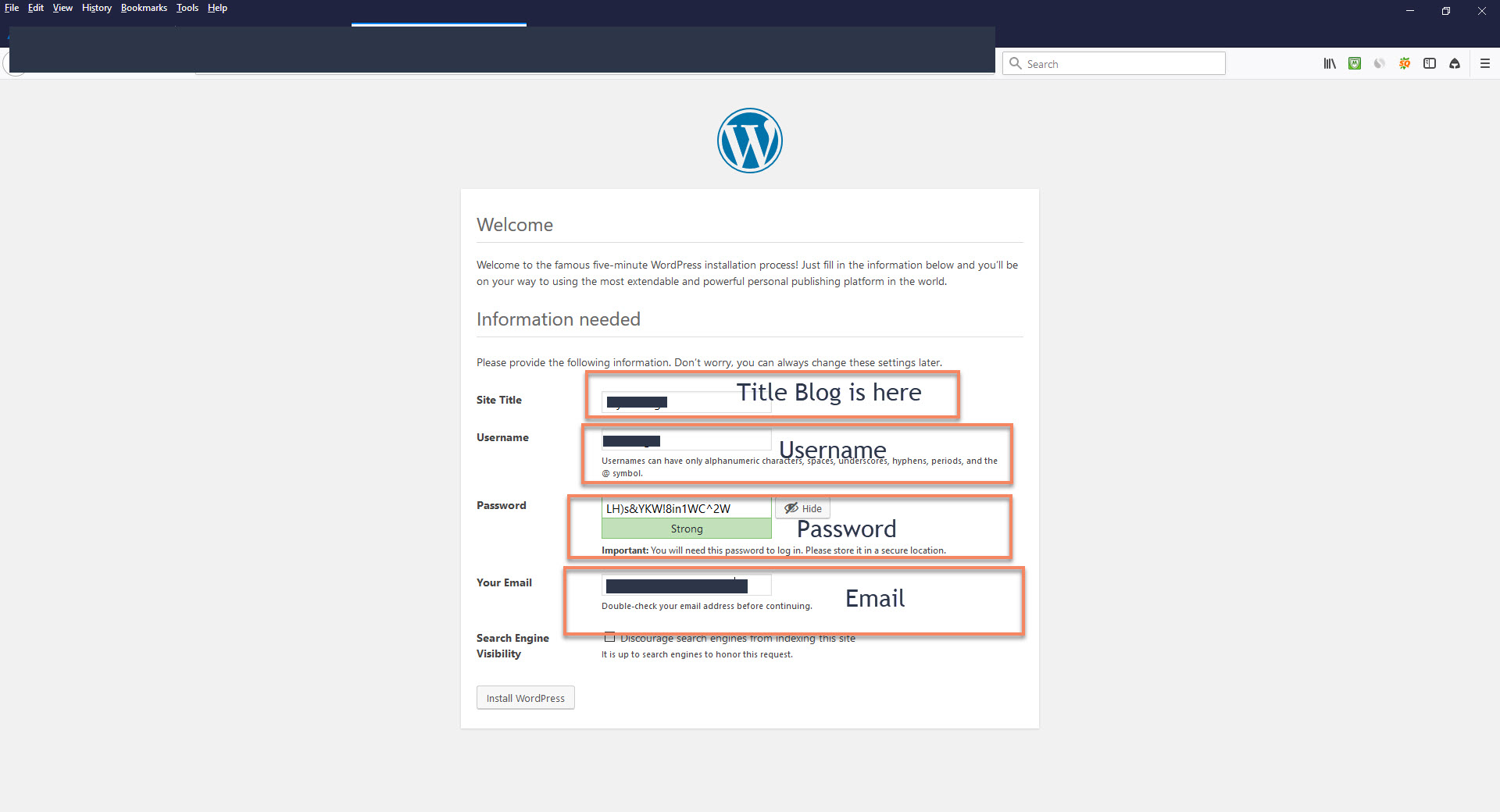
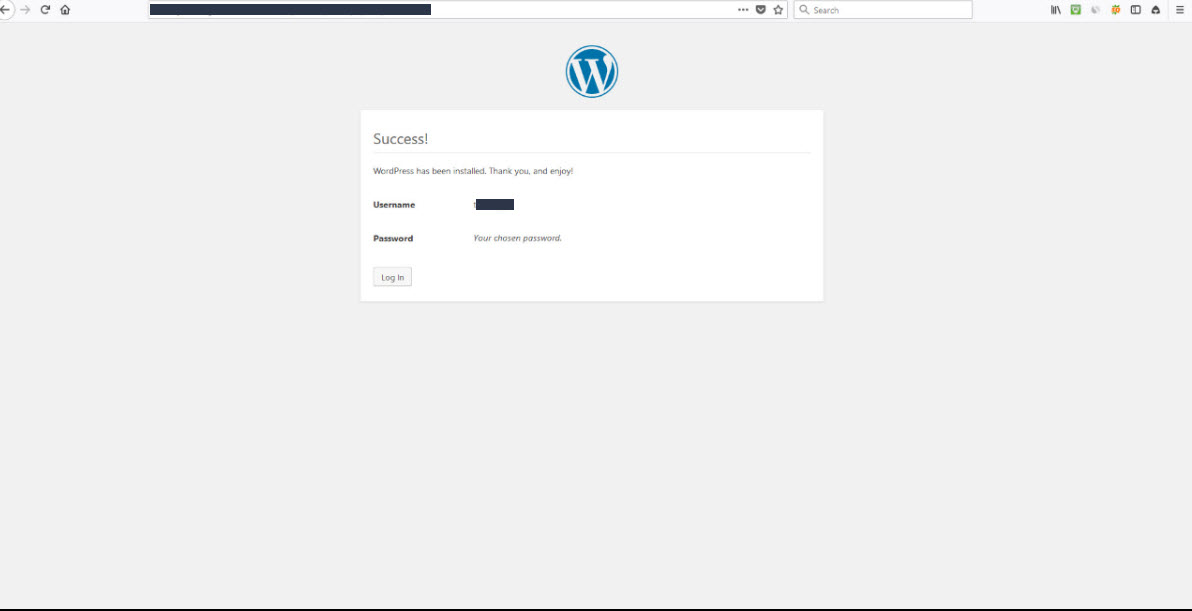
That's it. The awesome wordpress is ready to fly. Do not forget to put the right keyword for search engine and valuable content for audience.
Tags :
