How To Setup Email On Cpanel For Your Domain Name
If you are using hosting with cpanel, this simple tutorial is for you. The tutorial in this blog post cover on how to setup email on hosting with cpanel. It is not a hard task, and not even a sin. Read on.
Having your own email on your own domain, feel like you are a master blogger. You can send, read and receive email real time. Your subscriber and customer know you better because they know they receive email not from spammer. You are not a spammer, right?.
How To Setup Email On Cpanel
You can have an email setup in cpanel by following these steps:
1. Login to cpanel.
2. Find the "email accounts menu" and double click on it.
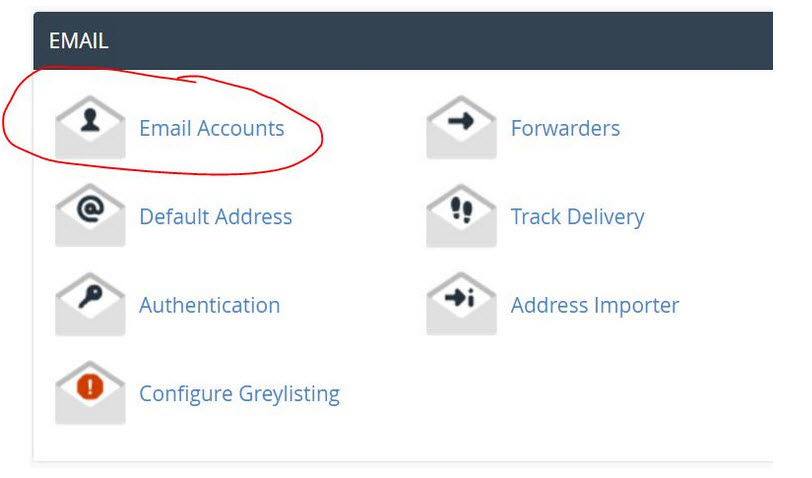
3. Fill in all the required field.
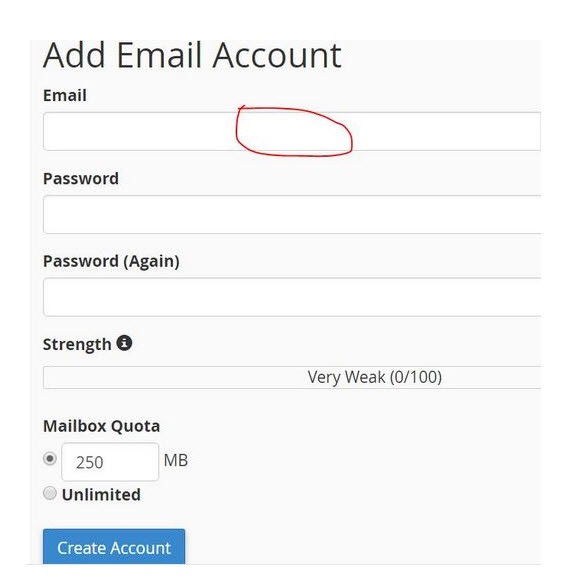
Example :
Email : admin@yourdomain.com
Password : 12345abc
Mailbox Quota : 1000 Mb
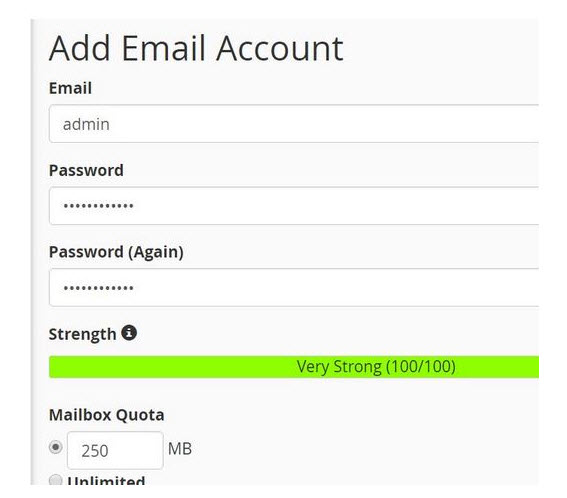
4. Press on "create account".
5. After the email account has been created, you can access the email via cpanel. The following page will appear after this creation. Next, click on the webmail access section.
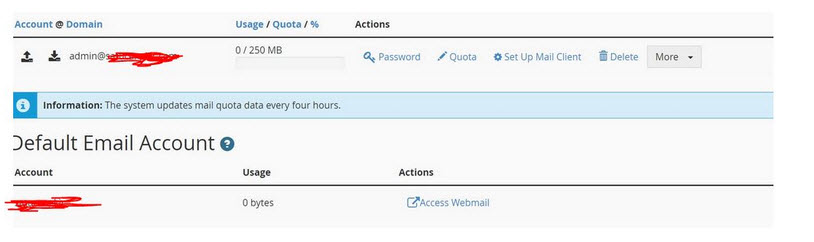
6. You will see 3 options of the webmaill application to access the email. Click on SquirrelMail because it is easy to use.
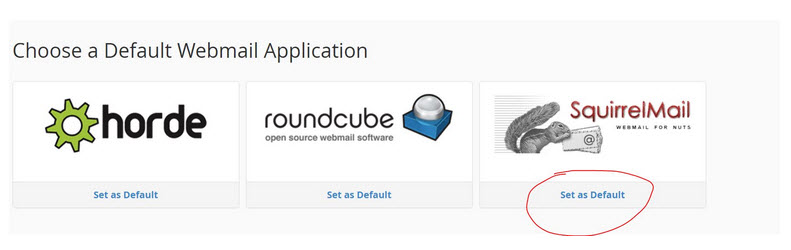
7. To find out that the email account is working properly, do a test to send an email. For example, you can send email to your gmail account. Click on compose button and fill in all the necessary fields. Then press on "send" button.
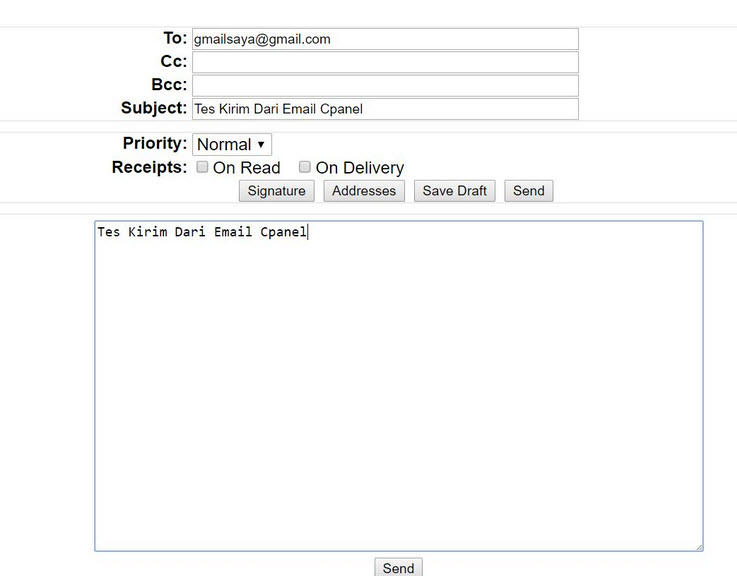
8. If your email on cpanel is working properly, you will receive an email in your gmail account you have sent from cpanel.

9. Next, do a test send an email from your gmail account to your email in cpanel. Wait a few minutes, then you will receive an email in your gmail account. When your email from cpanel is received successfully in your gmail account, Now your email on cpanel is ready to use.
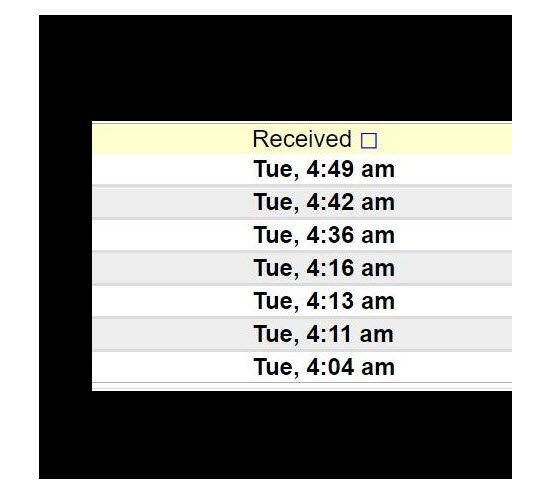
That's the tutorial on how to setup email on cpanel. Hopefully after reading this tutorial, you can make your own email on cpanel easily.
Tags :
