How To Log Into Windows 10 Server Using Remote Desktop App
It is not that hard to use Remote Desktop Connection App to connect your local windows 10 pc to windows 10 server. This post will you tell you on how to log into windows 10 server using remote desktop app. To do this, follow these step by step:
1. Open remote desktop connection app.
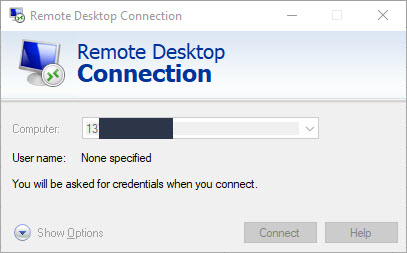
You will be asked the information of the ip address of windows 10 server you want to connect. Fill out the information needed.
2. Enter your credentials : the correct username and password you have created when created windows 10 server. You will also need rdp file to start to remote the windows 10 server. Make sure you save the rdp file in your local windows 10 pc. This rdp file is created when you create the server.
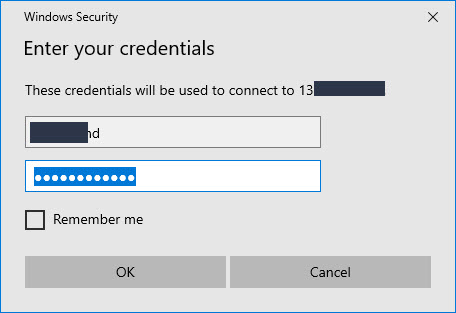
3. If you succeed to login, you will see the ip address of the windows 10 server you have remoted into in the top of the left side of the screen.
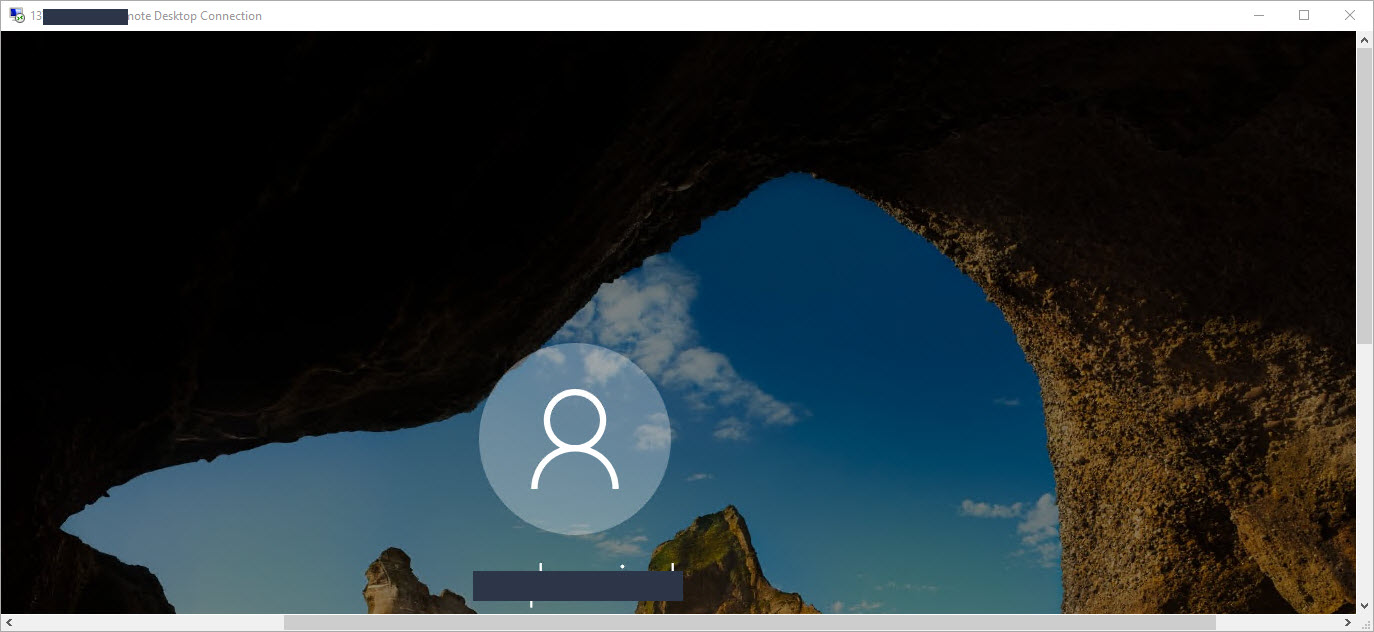
Cannot Login Using Rdp
If you cannot login using rpd to the windows 10 server, bellow are the list of the solution that might help you:
1. Make sure the remote desktop turn on. Ask your hosting provider to enable it. One of windows 10 server provider that has remote desktop turn on is microsoft azure hosting.
To enable remote desktop, do this :
Select start -> Settings -> System -> Remote Desktop, turn on Enable Remote Desktop.
References :
2. https://answers.microsoft.com/en-us/windows/forum/all/remote-desktop-wont-accept-login-credentials/07210e62-8d0b-42ac-9498-30300b7541ec.
3. https://answers.microsoft.com/en-us/windows/forum/all/remote-desktop-password-incorrect-windows-10/0720c735-196e-4550-9704-41d17b3551b3.
4. https://superuser.com/questions/1222431/unable-to-access-a-remote-computer-through-remote-desktop-connection-when-using.
Tags :
